How to send a Patient invoice by email
This article will show you how to send a Patient invoice by email
Important Note: In order to use this feature, your Account must have UnifiedPay activated and the Patient must have a valid email address. Patients cannot do partial payments.
How to send a Patient invoice by email
- Start by navigating to the Billing Info screen for the date of service.
- If there is a remaining Balance Due, Click the Send Payment Link via Email button.
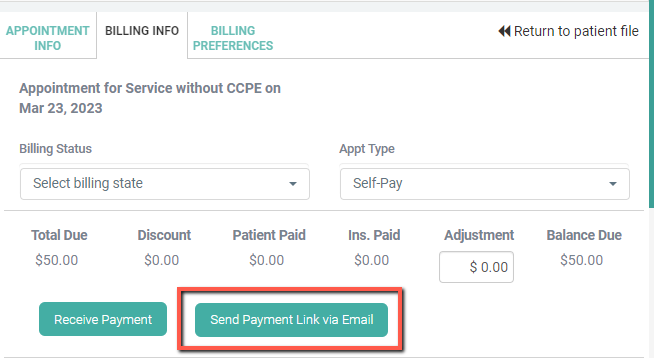
- Once the invoice is sent the system will display the last sent on date and time.

- An email will be delivered to the Patient with a Secure Payment button. Patients will be taken to a payment page, without the need to login in Patient Portal to pay for that one DOS.
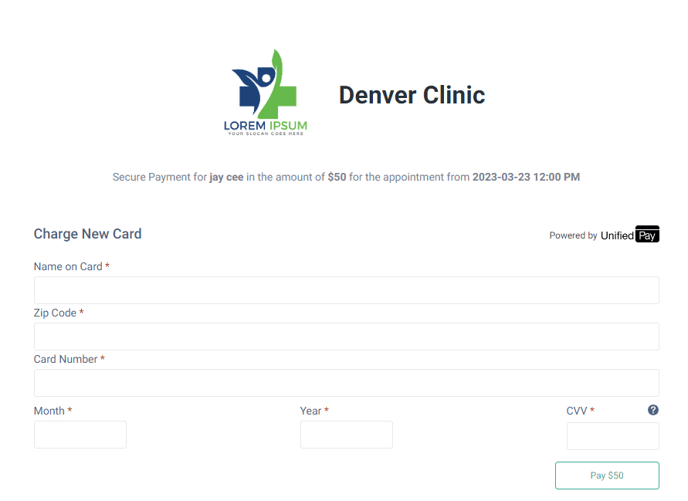
- The invoice will reflect the remaining balance. If a payment was taken before the Patient reviews the invoice, a message will appear letting the patient know that the appointment is fully paid.
- When the Payment is successful, the Patient will see this confirmation message.
- A receipt is not automatically emailed to the Patient.
- To create a Receipt to send to your patients click here. To create a Superbill click here.
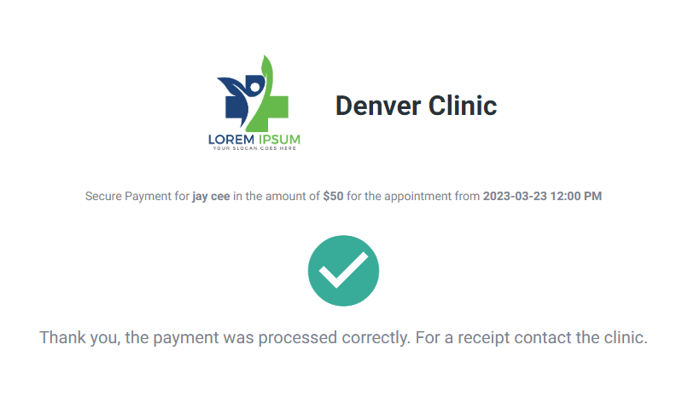
- When a Payment is unsuccessful, the Patient will see this error message and be able to click Try Again to reprocess payment.
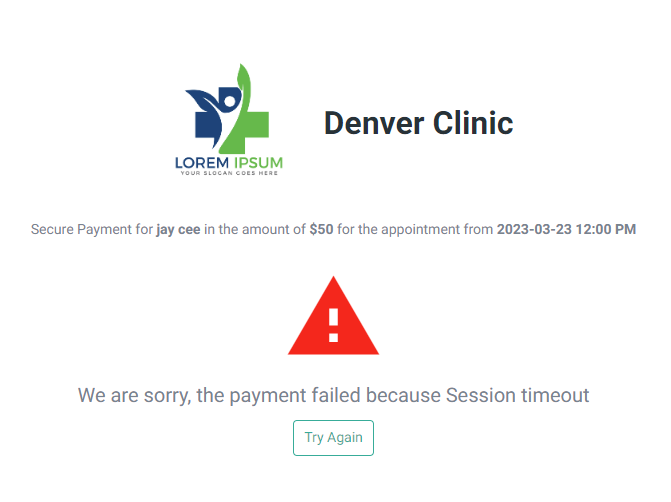
- Once a payment is successfully collected, the system will automatically allocate that amount to the Services and Products added to that Date of Service.
- The assigned practitioner will receive a notification that the payment was successful.
Important Note: The Payment Link will remain active for 72 hours after it is sent via email.