How to Generate a Superbill or Patient Statement
Learn how to generate individual, bulk superbills, and patient statements for multiple dates of service.
This article explains in step by step animation instructions how to generate superbills and/or product statements. If you prefer a video demonstration instead, you can also find an example of this by scrolling to the bottom of the page.
Jump to:
- How to Generate a Superbill
- How to Generate a Patient Statement
- How to Generate a Superbill or Patient Statement for multiple dates of service
- Video Demonstration on Superbills
How to Generate a Superbill
- Complete your Invoice. Make sure you have all the necessary ICD codes and/or CPT codes added within the invoice.
- Generate your Superbill. Once you've entered your codes, scroll down to the bottom of the page and click "Save." Next, click "Superbill." A pop-up will appear displaying the Superbill. From here, you can print, or download it as a PDF:
(click on animation to expand)
How to Generate a Patient Statement
-
Go to Patient File > Billing > Visits. Within the Visits tab, click on the check box for the date of service to which you'd like to generate the patient statement.
-
Once you've clicked on the date of service, you'll notice an option appear to Generate Patient Statements (You'll notice that you can also generate a superbill from here as well). Click on Generate Patient Statements, and a pop-up will appear allowing you to either print this statement, or save it as a pdf.
Generate Superbills or a Statement for Multiple Dates of Service
You can also bulk generate SuperBills, or Patient Statements (for multiple dates of service) by clicking on the check-box next to "Date."