How Do I Email Or Print Receipts?
Learn how to Email or Print Receipts
In your Unified Practice web platform, you can print receipts or save them as PDF files so you can email them directly to your patients
Jump to:
Print a Receipt When Processing a Payment
You can print a receipt when you are processing a payment:
- Click on Receive Payment
- Fill out the necessary payment details
- Check Email Receipt, Print Receipt, or both.
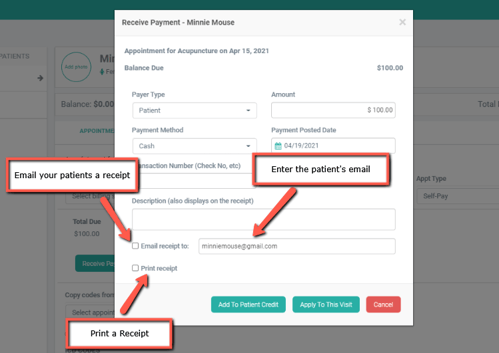
Once you've applied that payment to the visit, or added it to the patient's Credit, the receipt will pop-up in a separate tab in your browser and will look like this:
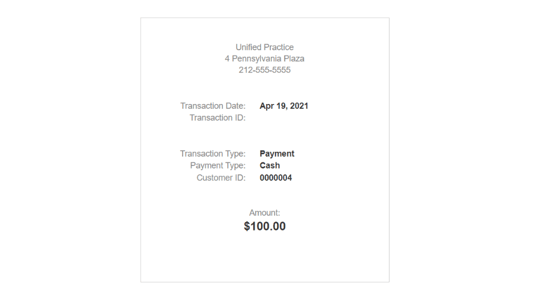
You'll notice the print icon in the top right corner of the page. From here you have the option to print the receipt. If you'd rather save it as a PDF to email to your patient, you can do so here as well.
Print a Receipt after a Transaction
You can print a receipt in two places after a transaction:
- Go to Billing > Payment List, click on the document icon to open it and right click to print the receipt.
- Your second option, is to go to Patient List > Billing > Payments, click on the document icon to open it and right click to print the receipt.
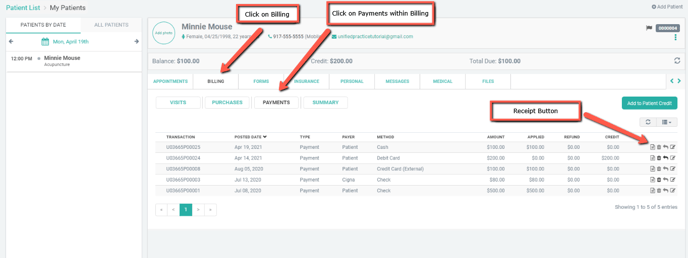
Print a Receipt on the PAX A920 Pro (UnifiedPay Only)
If you’re using the PAX A920 Pro terminal with UnifiedPay, you’ll now see an option to print a receipt directly from the terminal after a successful payment.
Once a payment is processed, a green confirmation message will appear on the Receive Payment screen with a link that says something like “Print Receipt on [Device Name]”. If you click that link, the receipt will print immediately from the A920 Pro device.

Requirements:
-
Must be using UnifiedPay
-
Must be using the PAX A920 Pro device (this is the only device with a built-in printer)
-
The terminal must be connected and active at the time of payment
📸 Example message:
“You successfully processed a full payment of $200.00 and applied to the patient’s balance. Print Receipt on Victor’s Pro”
*If you're using the A77 or processing a payment outside of UnifiedPay, this option will not appear.
If you have any questions, please don't hesitate to contact our support team at support@unifiedpractice.com