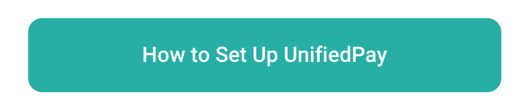How Does UnifiedPay Work?
Our new credit card processing solution is here!
Introducing our new Card Capture Feature, UnifiedPay!
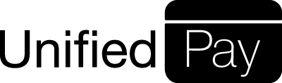
Unified Practice is making it easier to enforce your clinic's cancellation or no-show fees! Now you can collect your patient's debit or credit card information online.
Jump to:
What it Means
- Your patient will be able to enter their debit or credit card information on the online booking page.
- You will be able to set an enforcement policy. This policy can be a standard cancellation or no show policy fee.
- You can choose to waive or enforce the fee that you decide upon. The patient agrees to your cancellation/no show fees when booking their appointment online. Your patient will only be charged if you choose to enforce the fee. This can be done when creating an appointment or after it has been booked.
Set it Up
Next, you will need to set up this feature. See instructions for that here:
How to Navigate UnifiedPay
Within your account, go to Billing > Merchant Track where you will see your dashboard with all of your information.
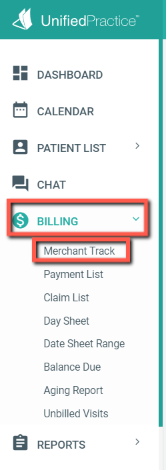
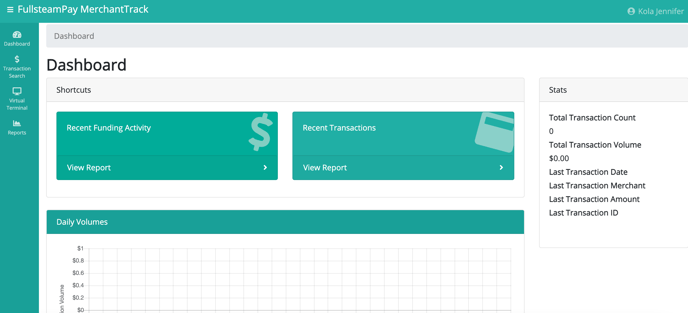
From here, you can access your "Virtual Terminal" where you can process any transaction, including large insurance payments with multiple EOBs.
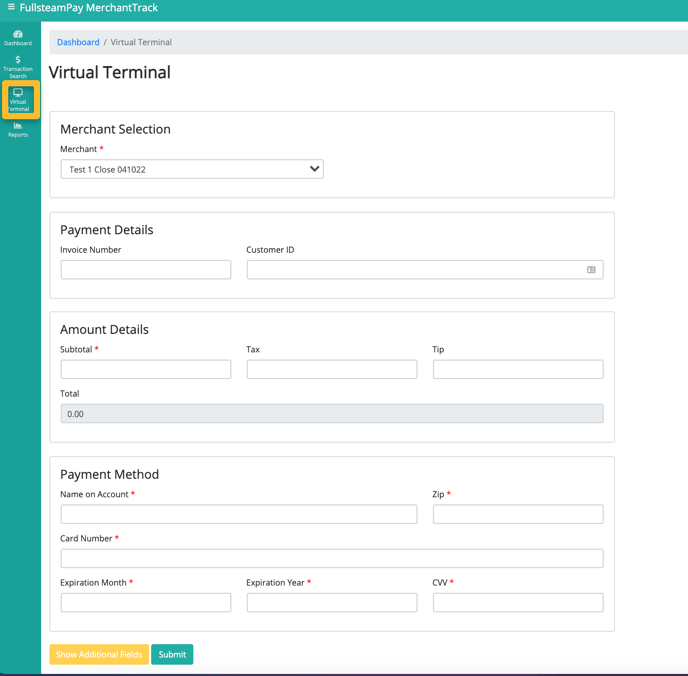
You can also access a number of reports from your dashboard as well. Reports include Funding Summary, Transaction Summary, Chargeback Summary and much more!
-1.png?width=688&name=image%20(1)-1.png)