How Do I Set Up Card Capture for Policy Enforcement?
Learn how to turn on and set up your card capture feature and policy for cancellations.
STEP 1 - Self Enroll to sign up for UnifiedPay
- To start the process, please navigate to Clinic Settings > Billing Information.
- Under the Card Capture for Policy Enforcement section, click the Activate button.
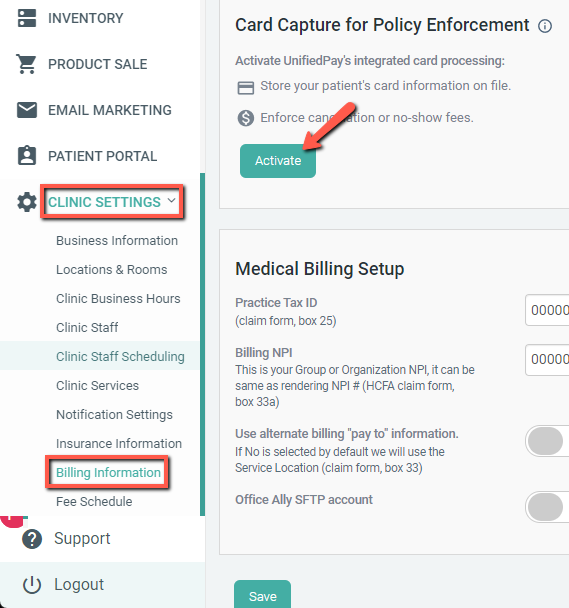
If you have any questions please reach out to our UnifiedPay team at payments@unifiedpractice.com.
STEP 2: Turn Card Capture for Policy Enforcement On
You will need to turn on the policy in Clinic Settings > Billing Information. Set your Cancellation Window, Policy Title, and Policy Text.
STEP 3: Set Up Your Service(s)
- You can turn on this feature for the service of your choice in Clinic Settings > Clinic Services.
- Click edit for that service, turn on the Enforce cancellation fee toggle, and also be sure to set your fee for this service.
Now you are all set! If you have any additional questions, please reach out to us. At support@unifiedpractice.com.