Patient Portal FAQs for the Clinic
This article will cover frequently asked questions that your clinic may have when troubleshooting the Patient Portal
Contents:
- Can I change the Patient Portal URL?
- How do I invite patients into Patient Portal to create their accounts?
- Can I send another invite if the patient failed to create the account?
- Can I send another invite if the patient already created the account but forgot the password?
- Can I customize the Patient Portal invite email sent to patients?
- Can I send the invite via SMS as well?
- How do I know if a patient created the account?
- Can a patient complete forms without an account?
- Are the email templates received by the patient different from the ones I had before with Online Booking?
- Do I still need to resolve matching errors generated by Patient Portal?
- Why is it mandatory for patients to access the email sent to create the account?
- Are patients able to see practitioner availability without registering for an account?
- A patient received an email when trying to register for a patient portal account on my website that told them to call the clinic. What should I do?
- Can multiple patients manage their appointments from the same patient portal account?
- Updating a Patient Portal email address?
- Can a patient access the Patient Portal if Online Booking is turned off?
Can I change the Patient Portal URL?
The Patient Portal URL will automatically be generated by the clinic name as it is defined in Business Information. The spaces within Business Information will be replaced with dashes to create your URL.
How do I invite patients into Patient Portal to create their accounts?
There are multiple ways you can invite your patients to the Patient Portal:
- Bulk invite you patients from the Patient Portal tab. Navigate to your Patient Portal icon on the left hand side of your Unified Practice login. Click on “Send (#) invites”. This will automatically send an invitation to all patients who have a valid email address entered in their Patient File > Personal tab and do not already have an active patient portal account.

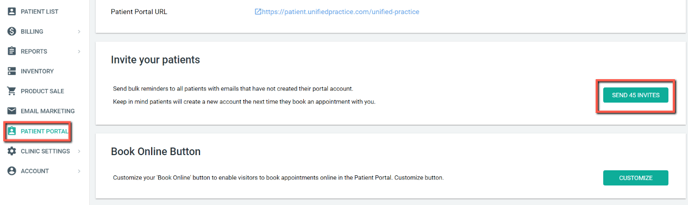
- Individually invite patients from their Patient File. Click on “Send invite to patient portal” found on the top right of the patient file (under Patient ID and red flag).
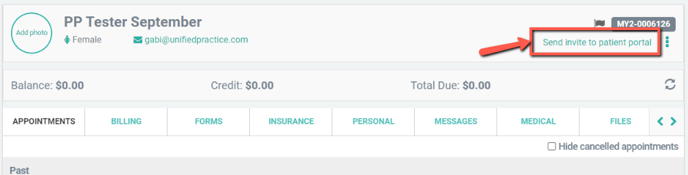
- Individually invite patients from the Appointment details page in New Calendar. If a patient has not been invited to the patient portal, an alert will be listed on the Appointment Details page and you can send an invite directly from this notification.
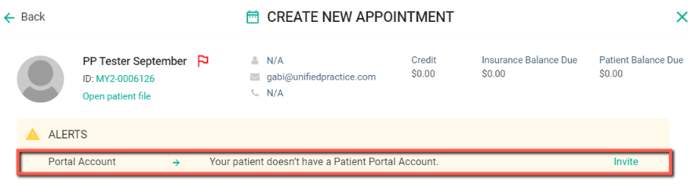
Can I send another invite if the patient failed to create the account?
Yes! Invites can be sent to patients multiple times.
Can I send another invite if the patient already created the account but forgot the password?
If a patient forgets their password, the patient must go through the “Forgot Password” process within the Patient Portal. Patients must retrieve their password by following the “Forgot Password” steps. A clinic will not be able to retrieve a forgotten password on behalf of their patients.
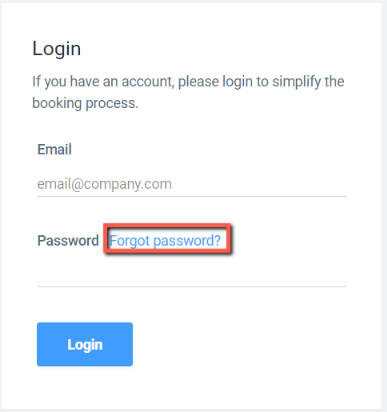
Can I customize the Patient Portal invite email sent to patients?
Yes, you can customize the Patient Portal invite email by navigating to Clinic Settings, then clicking on Notification Settings. Scroll down to the letter “o” to customize the invite email.

Can I send the invite via SMS as well?
No, Patient Portal invites can only be sent via email. Each patient’s username within the Patient Portal will be the email address provided during registration.
How do I know if a patient created the account?
There are two ways of checking to see if a patient has created an account:
- Click on a patient’s file and see their account status on the top right of their file (found under Patient ID and red flag). This area will tell you if the patient has an active account or if an invite needs to be sent/resent to them.

- Click on an appointment to view the appointment details and any alerts associated with the patient or appointment. This section will alert you if the patient has not created their account and will prompt you to send them an invite.
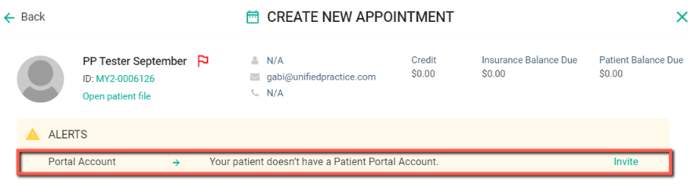
Can a patient complete forms without an account?
No, patients can only complete their forms through the Patient Portal.. If a patient does not have a Patient Portal account they will not be able to complete the forms prior to the appointment and will need to complete the forms in person at the clinic.
Are the email templates received by the patient different from the ones I had before with Online Booking?
The email templates have not changed and will remain the same. All customizations done by the clinic are kept and saved.
Do I still need to resolve matching errors generated by Patient Portal?
You will only need to resolve previously existing matching errors on your calendar once the update is released. From this point forward an active patient portal account is mandatory for patient’s to book an appointment online, so there will be no more matching errors. However, if multiple patients have the same email address on file, you may receive inquiries asking to send or resent their patient portal account invites from their patient files. You can do this by clicking “Send patient portal invite” underneath the patient ID and red flag section.
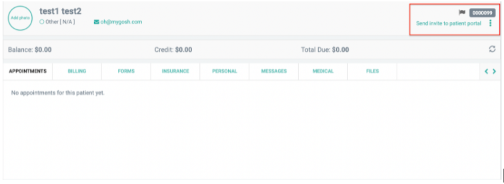
Why is it mandatory for patients to access the email sent to create the account?
Due to security purposes (HIPAA compliance) we must make sure that the patients have direct access to that email account. Without this validation they might be able to access another patient’s account or create an account in someone else’s name.
Are patients able to see practitioner availability without registering for an account?
Yes, patients who do not have an account can see whether you are available before they register for an account with your clinic. They will need to set up an account in order to book or request an appointment.
A patient received an email when trying to register for a patient portal account on my website that told them to call the clinic. What should I do?
Your patient received this email because there is more than one account in your clinic with the same email address listed in the patient file. To send an email to register for a patient portal account, you can go to the patient file and click “Send invite to patient portal” link underneath the red flag section and patient ID.
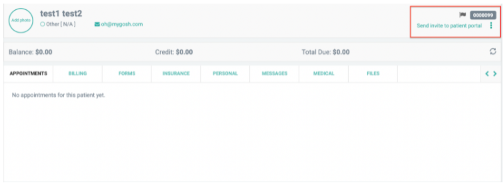
Can multiple patients manage their appointments from the same patient portal account?
Not at this time. We know that families often seek care at the same clinic and that it is handy to have all appointment information in one place! This is a feature that we are working toward. Right now, each individual patient must have their own patient portal account with a clinic with a unique email address in order to book online for that clinic.
Updating a Patient Portal email address?
Patients can update their email address on their own from their Patient Portal account. Click here to see how.
Can a patient access the Patient Portal if Online Booking is turned off?
Yes. If the toggle for Allow Patients to Book Online is OFF within Patient Portal Preferences, the patient will still be able to access their Patient Portal account.