Patient View - How your Patients can change their email address from Patient Portal
Step by step instructions on how your patients will change their email address from Patient Portal
Click the link attached below to send to your Patients. Please only use this link if sending directly to your patients. Do not use the Knowledge Base URL.
Click here to download a PDF version to share with your Patients.
Follow these steps to to change your email address from Patient Portal
Start by logging into your Patient Portal account:
- From the left hand Menu click My Account.
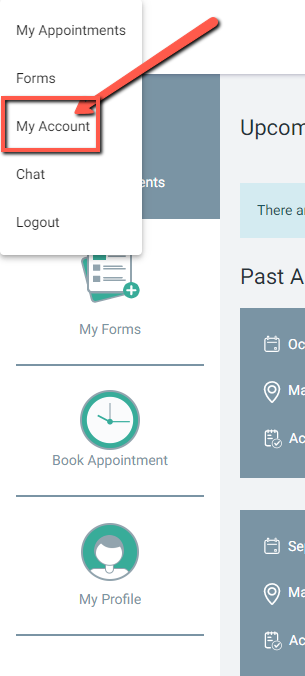
- Important Note: The side menu will only appear in Fullscreen view. If your browser view is windowed you will need to click Fullscreen.
2. On the right hand side, click Change Email.
3. Update the email address and click Save.
4. A verification email will be sent to the new email address to confirm the change. The new email address will display with the message "Pending" until verified. Until the verification is complete, continue to log in with the original email address.
Important Tip: If needed, the Clinic can Archive the Patient File then Unarchive the Patient File. This will allow the email address to be edited.