How to Opt Patients In or Out of Email Notifications
Learn how individual patients are opted in or out of email notifications
By default, all patients are opted in to receive email notifications with your clinic when they are created as a patient. This is true whether they are created by the clinic or when booking themselves online.
If your patients are not receiving notifications, click here to troubleshoot
How you can opt a patient in or out of email reminders
- In the Patient File:
- Navigate to the Patient File > Personal tab and click the Edit/Pen & Paper icon on the upper righthand side
- Scroll down until you see the toggle titled "Send email notifications for this patient" and toggle to "Yes" or "No".
- Click Save at the bottom of the page.
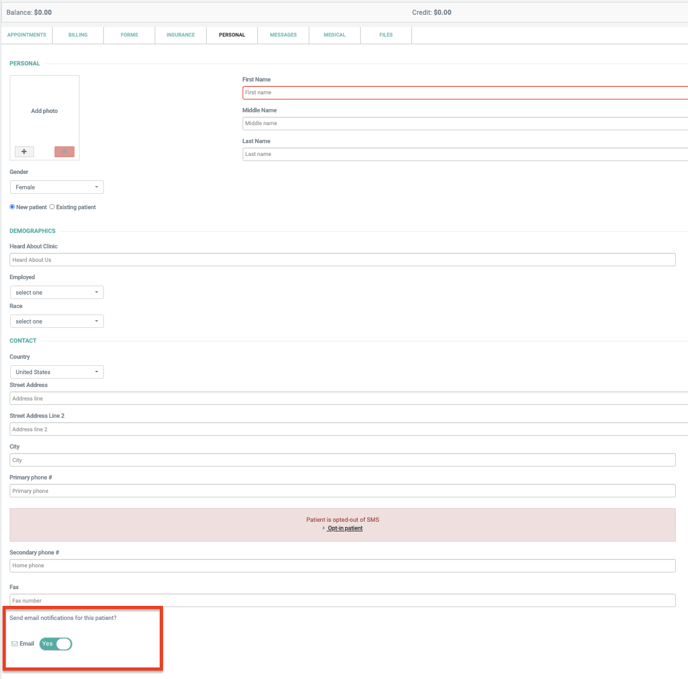
- From the Calendar:
- When creating or editing an appointment, toggle on/off the automatic notifications or check/un-check the boxes for the notifications the patient does or does not want to receive.
- Click "Save"
This will be automatically saved for all appointments created moving forward until other details are saved on the Appointment Details page.

How a patient can opt themselves in or out of email reminders
1. Patients can opt themselves in or out of marketing only emails and SMS reminders via their Patient Portal login. This is found in the Profile section. Patients cannot opt themselves out of appointment reminder emails.
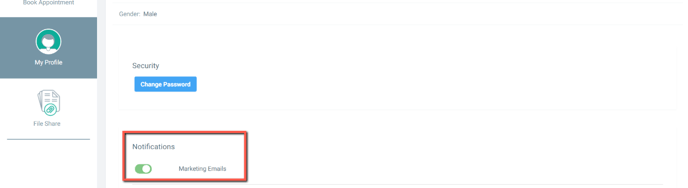
2. If a patient has unsubscribed from e-mail reminders via their e-mail account rather than from their Unified Practice account, they will need to be resubscribed by our technical team. Please send a message including the Patient ID number and the email address that needs to be resubscribed to support@unifiedpractice.com