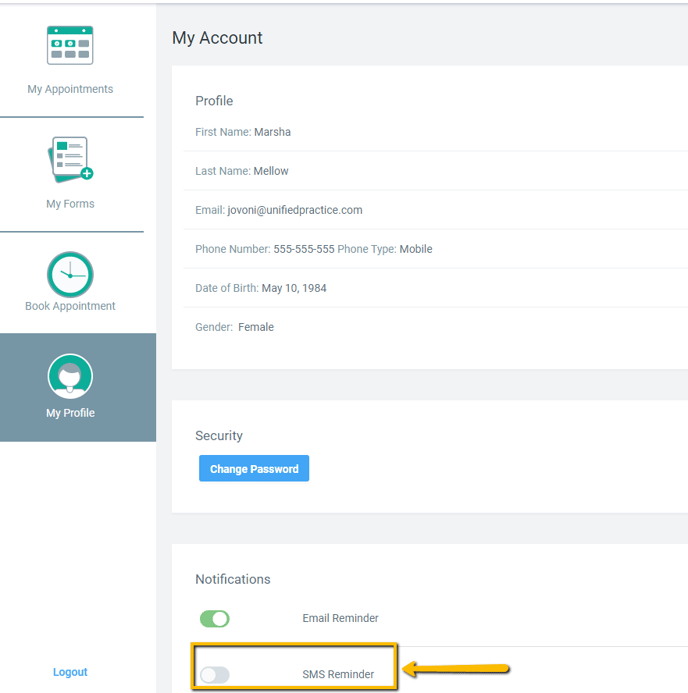How to Opt-in Patients to SMS Notifications
Learn how to Opt-in Patients to SMS Notifications
There are several ways to Opt-in a Patient
- Onboarding Forms Process on the Desktop
- Onboarding Forms Process on the iPad app
- Opt-in new patient in the Calendar
- Opt-in Patient Portal
Personal Tab
- Go to Patient File > Personal tab
- Click on the Edit button
- Scroll down and click Opt-in patient
SMS Management Report
- Go to Reports > SMS Management
- Search for the patient. Once you find the patient, toggle the switch under Receive SMS to on.
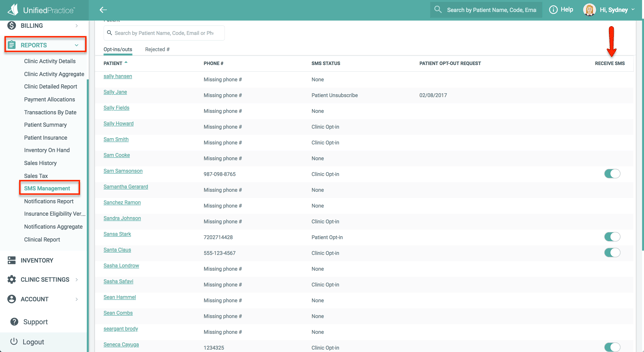
The Onboarding Forms Process (Desktop)
- When the patient fills in their Personal & Demographic information, they will be able to select the checkbox to opt-in to text messages.
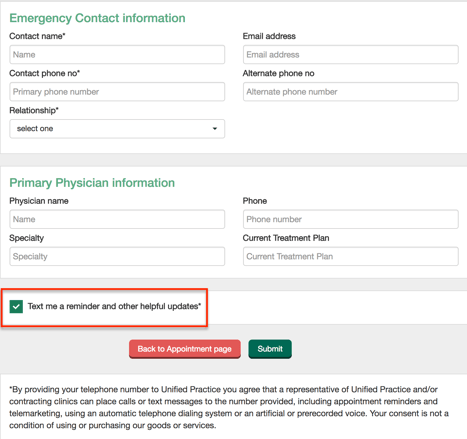
The Onboarding Forms Process (iPad)
- Go to Patient File
- Tap on Start Onboarding towards the top right of the patient's file.
- Hand the iPad over to the patient, and remind them to toggle the "Text me a reminder and other helpful updates" switch.
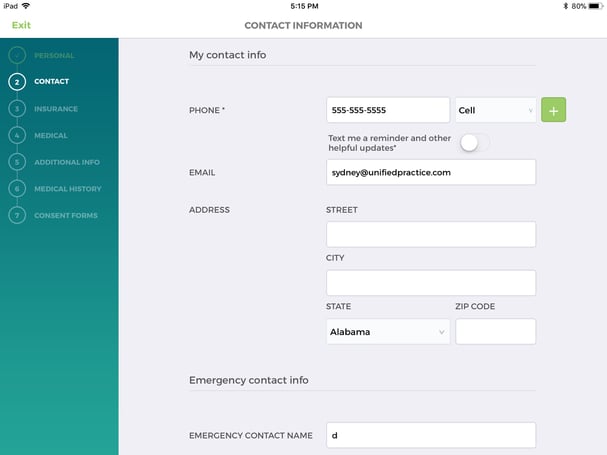
Opt-in New Patient in the Calendar
- Click on + button to add an appointment.
- Click on Add New Patient.
- Select checkbox for Send Patient text reminders and updates.

Patient Portal
- Login to Patient Portal account
- Select My Profile
- Under Notifications, switch the SMS toggle on