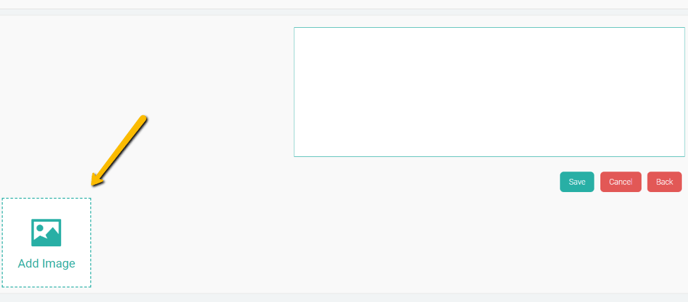Upload and view images in Web Charting
Learn how to Upload and view images in Web Charting
Upload and view images in any section:
- Click on any section in the SOAP note. Then in bottom left corner underneath the Text Entry section click Add Image.
- This will allow you to attach an image in this section.
- Once attached, clicking the thumbnail of the image will enlarge it.