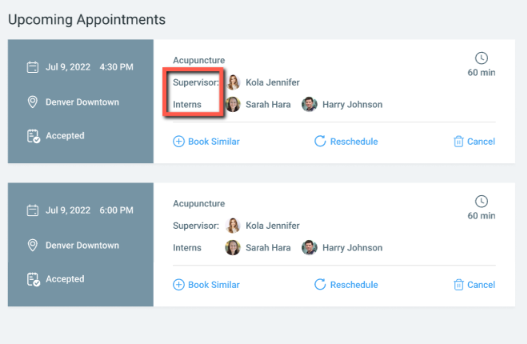University Edition - Patient View - How to book with Patient Portal
Learn how University Patients book using Patient Portal
University Edition - Patient View - How to book with Patient Portal
- Start by selecting the Service
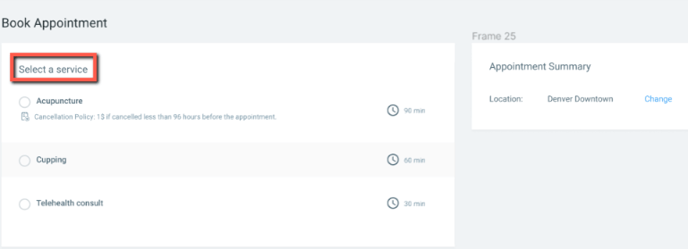
- Select one of the following options to book the appointment
- I'm feeling lucky, choose anyone - The system will randomly assign a Provider and display available times.
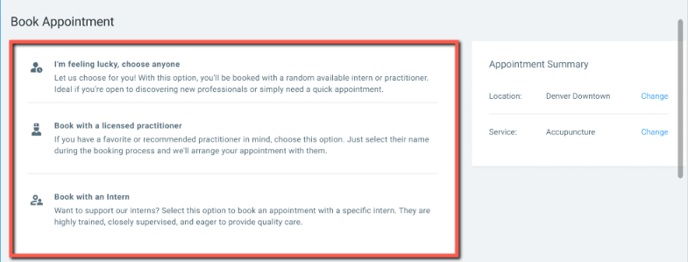
-
- Book with a licensed Practitioner - Choose the Practitioner
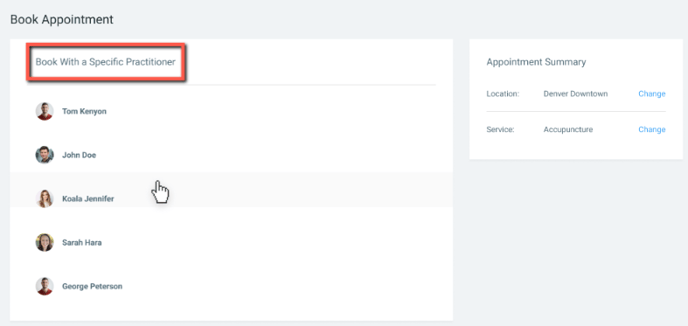
-
- Book with an Intern - Choose the Supervisor then Intern
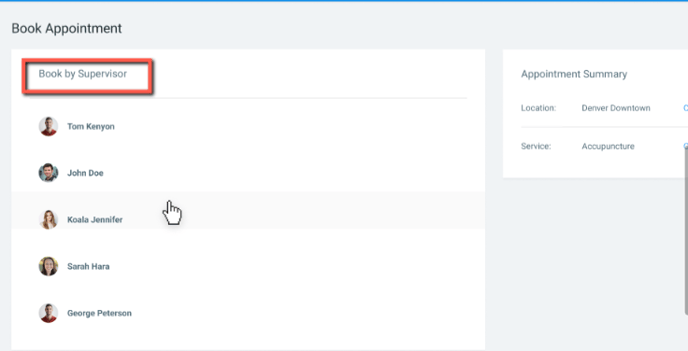
- Enter a name in the Search Intern bar to book with a specific Intern.
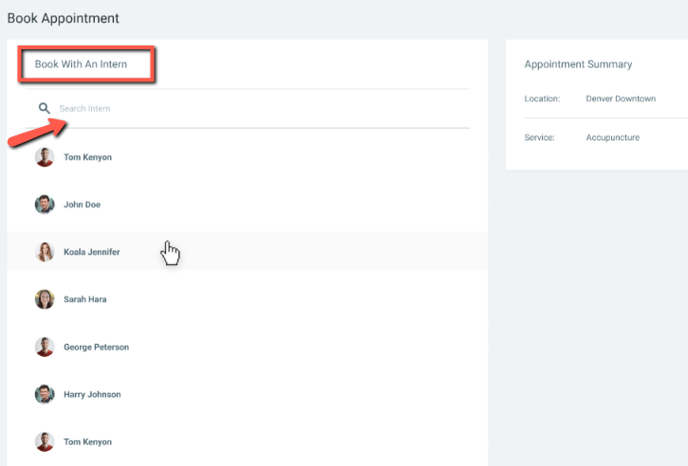
- Confirm the Provider selection in the right hand Appointment Summary section.
- Availabilities will be displayed based on Provider selections.
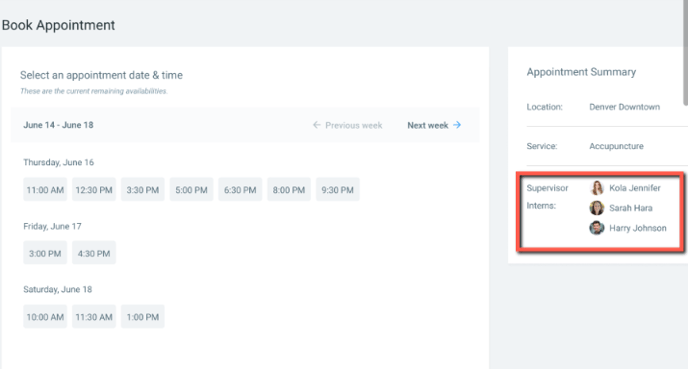
- If a Service has a Cancellation Policy active, review the Cancellation Policy section and enter credit card information to book the appointment.
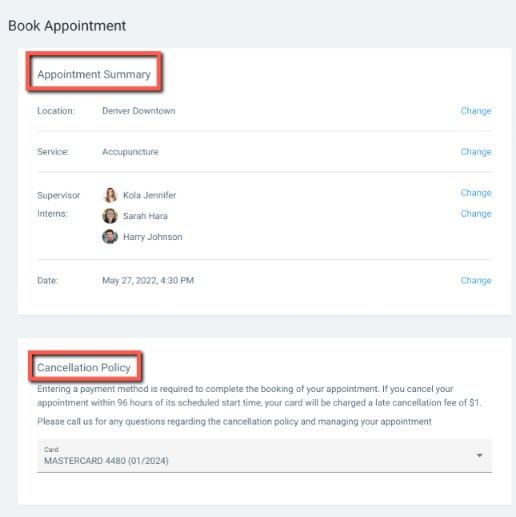 Once the appointment is booked, a confirmation will display as shown below.
Once the appointment is booked, a confirmation will display as shown below.
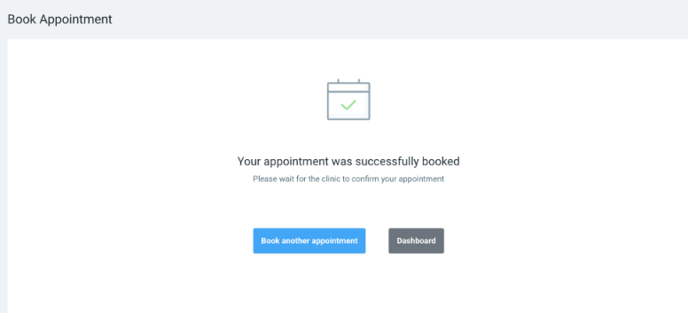
- In the Upcoming Appointments section the Provider selection will be displayed - Practitioner, Supervisor and Interns.