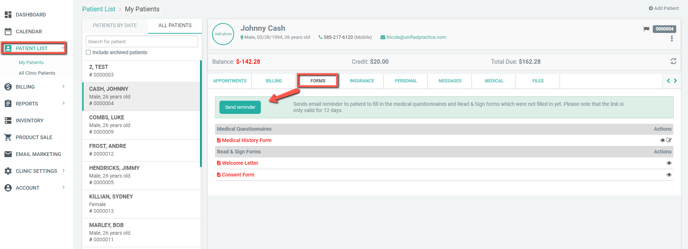How to use the Send Reminder Button
Learn how to send a reminder to your patients to complete their onboarding forms before their appointment.
Send Reminder Button
If a patient needs a gentle nudge via email to fill out their forms before their appointment, you can send them a reminder from the Patient File. This will send them a reminder email prompting them to fill out incomplete forms.
Forms displayed in red within the Forms tab of the Patient File are incomplete.
Using the Send Reminder Button
- Navigate to the Patient File and select the Forms tab.
- Click Send Reminder, and the patient will receive an email reminding to fill out their forms. The link within the email is valid for 12 days or until the SOAP note is started for their appointment.
Remember, patients can also fill in their medical or consent forms at any time while in the clinic by using the Start Onboarding function in the patient file from the iPad App.
Pro Tip: To update the contents of the Send Reminder email, navigate to Clinic Settings > Notification Settings > Customize the Patient notification email to complete onboarding forms option.