Selling Products/Inventory Items Without An Appointment
Learn how to sell Products/Inventory items without an appointment.
Jump to:
- Process a Walk-in Sale
- View Your Purchases from the Patient file
- Print a Detailed Receipt or Statement
Process a Walk-In Sale
In the navigation bar on the left, you'll see a button called Product Sale with an icon that looks like shopping cart.
In this screen you'll have two options:
- Type in an existing patient's name
- Click on the Walk-in button to sell product to a customer without a patient file.
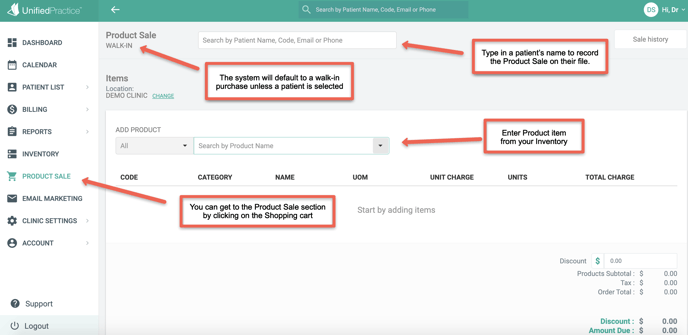
The list of products and their prices will come from your inventory list, just as they would if you were selling them attached to an appointment.
View Purchases from the Patient file
If you choose an existing patient, their purchase will be included as part of the billing history for their patient file. This means the inventory charge will be added to their balance, and you can receive payment and apply credit towards that balance just as you would in the appointment billing feature. You'll also be able to access a patient's history of product sales in their patient file, under the Purchases area of the Billing tab:
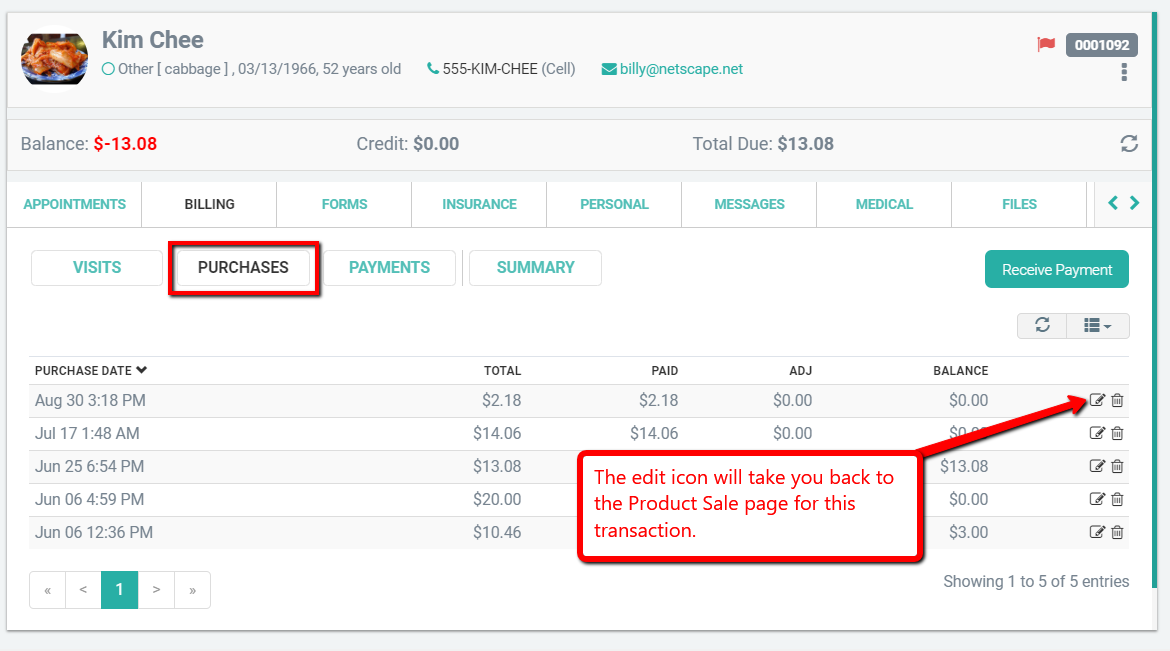
Print a detailed receipt or statement for the product sale
Navigate to Product Sale then click on Sale History in the upper righthand corner of the screen. Use the filters for User, Customer or Walk in as well as the Date Range to find the sale.
Next, click on the menu to the right of the line item to find the Print Statement menu option.
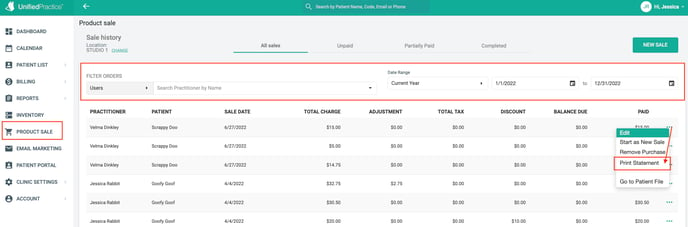
As always, please don't hesitate to reach out to our team support@unifiedpractice.com with any questions or feedback!