Repeat Appointments: Scheduling, Canceling, and Rescheduling.
Learn how to schedule, reschedule, edit, and cancel repeating (recurring) appointments.
Jump to:
- Scheduling Repeat Appointments
- Canceling Repeat Appointments
- Rescheduling/Editing a series of Repeat Appointments
Scheduling a Repeat appointment for Existing Patients:
- Navigate to the Calendar, click the + in the lower left, and selecting New Appointment (or, you can select a time on the Calendar to open the Add Appointment window)
- Select your Patient and appointment details, and toggle the "Repeat" control to "Yes."
- Set your frequency for how often the appointment will reoccur and when the sequence will end.
- Click Save.
When Canceling and Rescheduling Repeat Appointments, you will have the following options:
- Reschedule or edit an individual appointment or all appointments in the series
- Cancel an individual appointment from the series
- Cancel all remaining (future) appointments in the series
To Cancel one or all Repeat Appointments:
- Click on the appointment from the calendar and select the "Cancel Appointment" button.
- A window will pop up asking whether to cancel this one appointment or all appointments in the series. Make your selections and click Cancel Appointment.
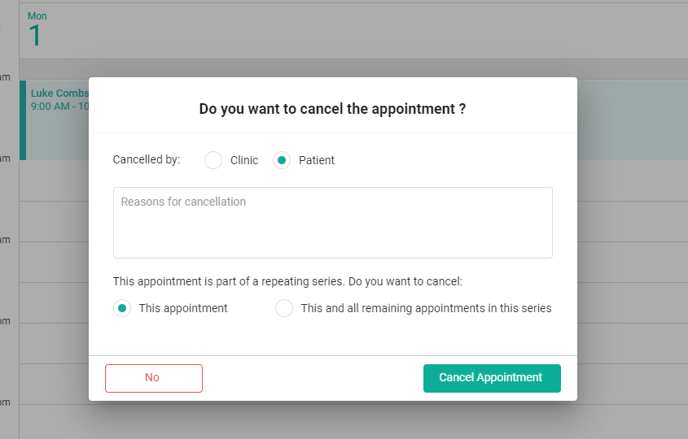
To Reschedule/Edit one or all Repeat Appointments:
- Select the appointment from the Calendar, click the edit icon, and change the necessary fields. Click Save.
- A window will pop up asking whether to reschedule (edit) this one appointment or all remaining appointments in the series. Make your selections and click Save.
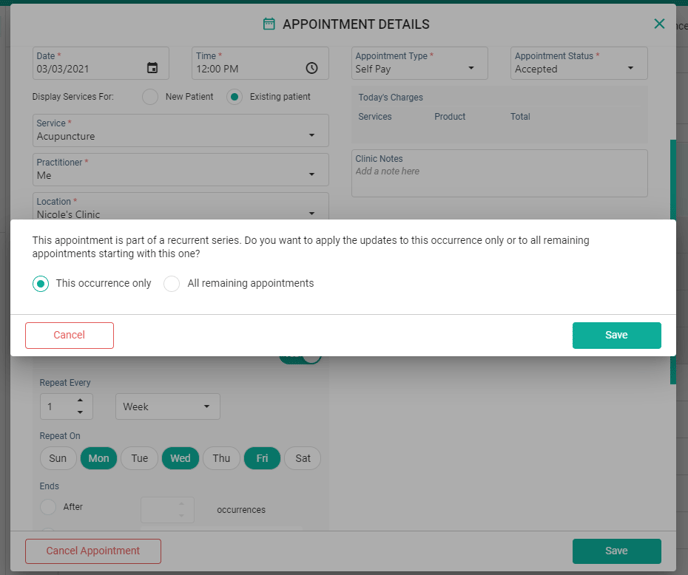
Card Capture for Policy Enforcement: If the appointment is canceled by the patient and part of a repeating series, the fee will be enforced to all appointments within the cancellation window.