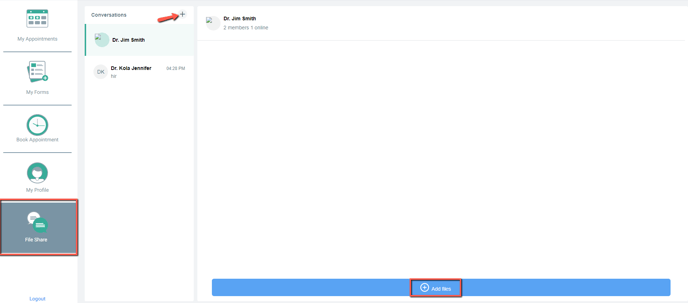Patient View - How to send a message or file through Chat
Learn how your Patient can send a message or file through Chat
Click the link attached below to send to your Patients. Please only use this link if sending directly to your patients. Do not use the Knowledge Base URL.
Click here to download a PDF version to share with your Patients.
Jump to:
How to send a Chat message:
- Log into your Patient Portal account.
- On the left hand menu Click on Chat.
- At the top of the Conversations section, Click the + plus sign to Chat with your Practitioner or the Front Desk. This section may not display depending on how your clinic is staffed.
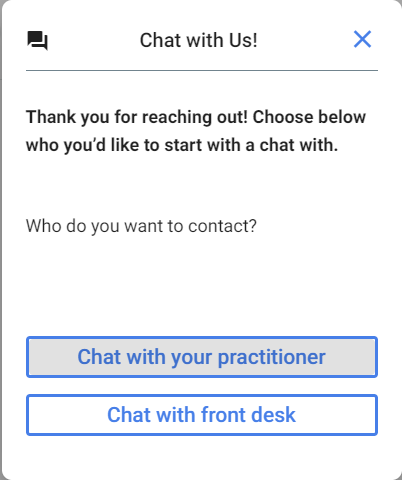
- Type your message in the Chat bar at the bottom of the page and press Enter to send.
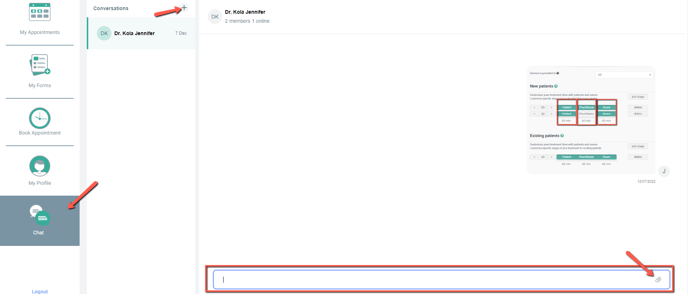
- If you need to send a file or attachment, click the paper clip icon on the right side of the Chat bar.
- Select the file or attachment you would like to send. The Chat window will then display a preview of the file once the file is selected. Click the Blue Arrow on the right hand side to send the file or attachment.

How to send a File:
- Log into your Patient Portal account.
- On the left hand menu Click on File Share.
- At the top of the Conversations section, Click the + plus sign to send a File to your Practitioner or the Front Desk. This section may not display depending on how your clinic is staffed.
- Then Click Add Files to add your attachment. Click the Blue Arrow on the right hand side to send the file or attachment.
(View if Clinic is on the Starter Plan or does not have Chat enabled)