Patient View - How to fill out and Edit Forms
Step by step instructions on how your patients will fill out forms!
Click the link attached below to send to your Patients. Please only use this link if sending directly to your patients. Do not use the Knowledge Base URL.
Click here to download a PDF version to share with your Patients.
Follow these steps to fill out and edit Forms
There are two ways to complete forms:
- Click on the Complete Forms button from the appointment confirmation email and register/login to access your patient account and fill out your forms.

- Login directly from the portal and go to My Forms tab.
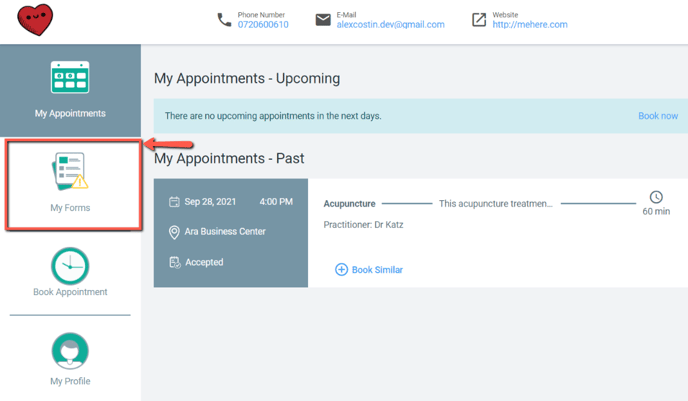
- Important Note: The side menu will only appear in Fullscreen view. If your browser view is windowed you will need to click Fullscreen.
Edit Forms from the Patient Portal:
- On the left hand menu, click My Forms tab.
- On the right hand menu, click the Form or Information you would like to update. (Green check mark indicates the current form you are viewing)
- Be sure to click Save & Continue to update the forms.
