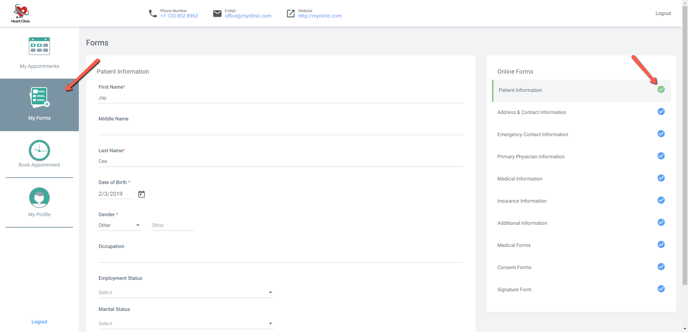Patient View - How To Create a Patient Portal Account
Step by step instructions on how your patients will create a Patient Portal account!
Click the link attached below to send to your Patients. Please only use this link if sending directly to your patients. Do not use the Knowledge Base URL.
Click here to download a PDF version to share with your Patients.
Follow these steps to create a Patient Portal account
- If you receive an email like the one below, to create your Patient Portal account click the green Create Account button to begin.
- Once the button is clicked, you will then be brought into the Clinic's Patient Portal page to create a Patient Portal account.
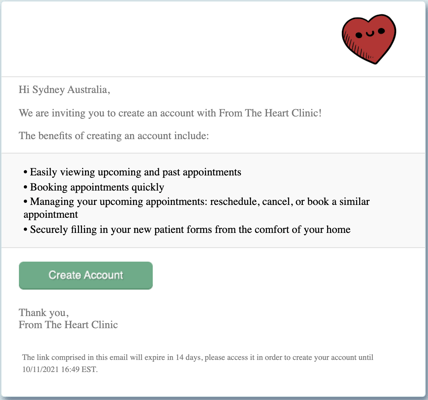
- If accessing the Clinic's Patient Portal page, from the URL or website link, you can create a Patient Portal account by clicking the blue Create Account button. This is located under, Don't have an account? (The red arrow below)
- Next, there will be a pop up window, Let's get started, fill in your Email Address and click the blue Create Account button. (The red box below)
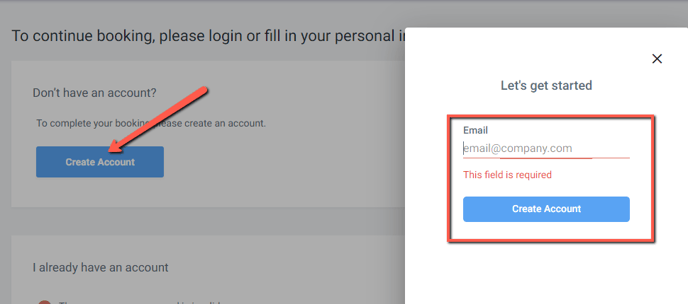
- You will see this message asking you to Check your email and verify your email address.
If you do not see an email from Unified Practice, please check your spam folder. If you still do not see the email, click the blue link Click Here to resend the email.
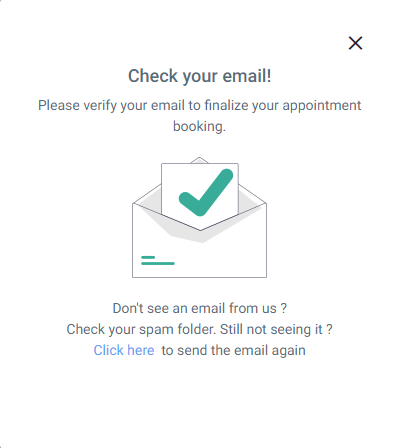
- Next, log into your email account to find the email from UnifiedPractice titled Patient Portal Invite and click to open this email.

- Click the green Verify Email button or copy and paste the link into your browser to verify your email.
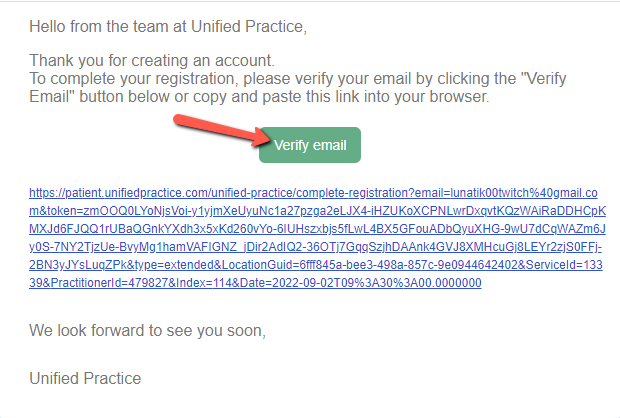
- After clicking Verify Email you will be brought to the Patient Portal Registration page.
- Be sure to fill in all required fields, create and confirm your password.
- Then click the blue Continue button to complete registration.
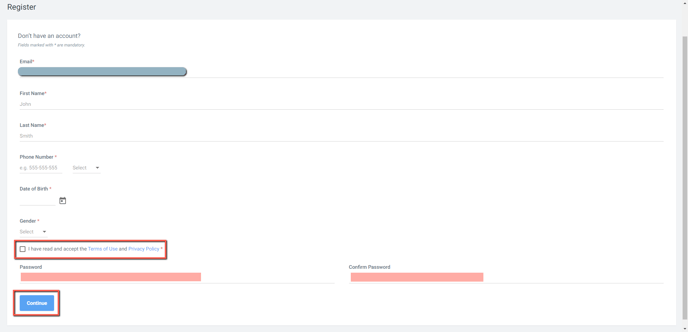
- Now you will be able to use your Patient Portal account.
- From the left hand menu, you can access My Appointments, My Forms, Book Appointment and My Profile.
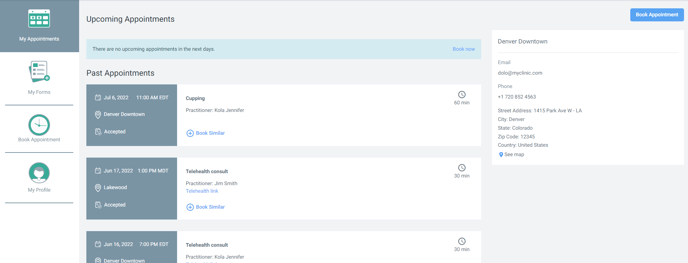
- To fill out or update any forms, click My Forms from the left hand menu.
- Then click the form you want to fill out or update from the right hand menu. The selected form will be indicated by a green check mark.