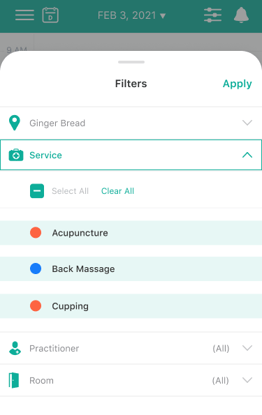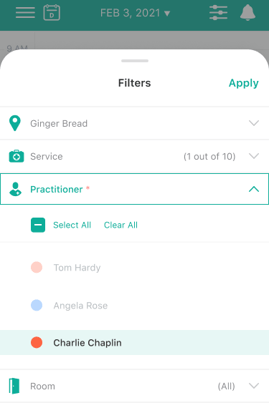Learn the basics of the iPhone EHR Agenda App!
Explore the updated user interface!
We are excited to announce the release of our New Calendar and improved features on the iPhone EHR Agenda App! With this release you will experience new ways of utilizing your calendar from booking/editing time off to creating appointments.
Jump to:
- Creating a new appointment
- Cancel a repeat appointment with Card Capture For Policy Enforcement
- New iPhone Calendar Filters
- Default View of the Calendar
- What is available?
How to book an appointment for one time, repeat or recurring appointments
One time Appointments:
- You can now create, edit and cancel one time appointments with new added functionalities.
-
You will also have the ability to edit the appointment details from the Patient File > Appointment List.
-
Once you have selected the Practitioner's Name and Service this will trigger which Location and Rooms can be selected for this appointment.
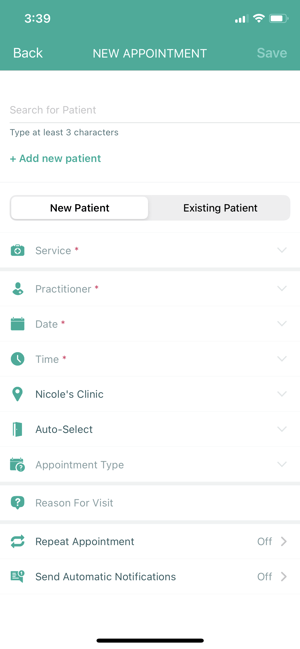
Repeat Appointments:
- You now have the ability to create, edit, and cancel recurring appointments using the same workflow as the Web Platform and iPad App.
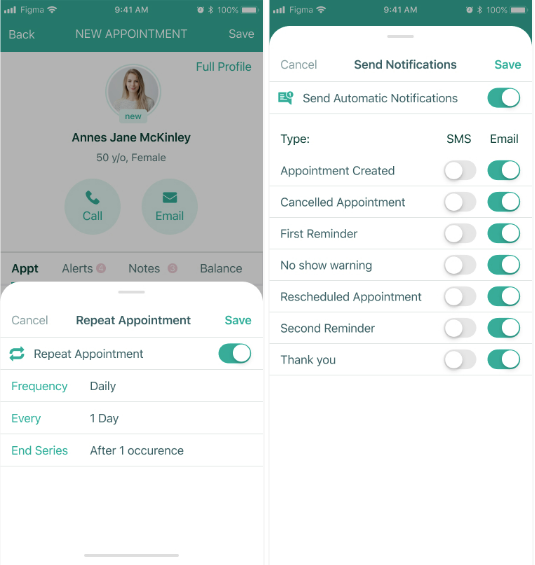
Cancel a repeat appointment with Card Capture For Policy Enforcement:
- Cancel and enforce/ waive policy fees straight from your mobile device.
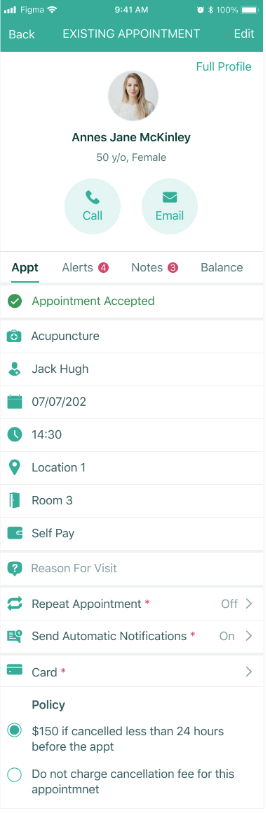
New iPhone Calendar Filters:
-
You will now be able to filter your Calendar Views on your iPhone by Location, Services, Rooms and Practitioners. This will match the feature currently available on the Web Platform and iPad app.
-
These new improvements will be available in Light or Dark mode, depending on your iPhone Settings.
Default View of the Calendar:
- You will now have the ability to view your schedule by Daily, 3 days, Work Week (M-F), Weekly and Agenda views. Examples of the Daily and Agenda view are below. You will be able to tell which view you are viewing by the icon in the top left hand corner. A for Agenda View, D for Daily View, W for Weekly, M-F for Work Week, and 3 for 3 day.
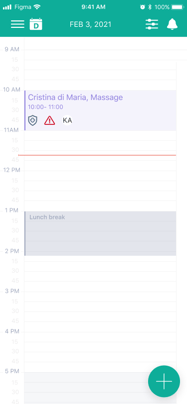
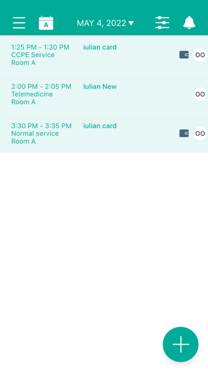
Within the iPhone EHR Agenda App, you will now be able to:
- Select All Locations Booked Time Off or just one location Booked Time Off to be shown on the Calendar.
- Set your Booked Time Off default view to all locations or just one location at a time.
- Select multiple practitioner's Booked Time Off to display on the Calendar.
- Set a Booked Time Off event to repeat on multiple days. This will now match the Web platform and iPad New Calendar.
- Add descriptions to Time Off events.
- Create and Edit Booked Time Off directly from your phone. This will include single and repeat events. If editing an event that is part of a recurring series, the system will allow you to select if this update applies to the specific event you are editing or the full series of recurring events.
- Once a Booked Time Off event is saved, if the event is applied to multiple locations, the event will show in any calendar view for each location.
- In Agenda View if the filter by Location setting is ON, each location will have the Booked Time Off event displayed. You can set this by navigating to "Settings" and making sure the "Group appointments by location" is ON to see multiple location time off events split by location.
- Remember! In any other Calendar view, the event may look duplicated as it will show the Booked Time Off event in each location.
- Landscape view is available. To use this view, disable Portrait Orientation Lock in the iPhone Control Center and rotate your phone to landscape mode. Enjoy a wider layout on a majority of the app screens for easier viewing.