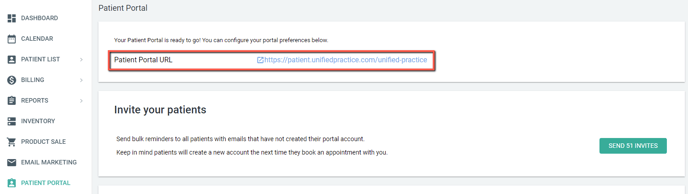How & Where do I Enable Online Booking?
There are a few different places you'll need to enable online booking in Unified Practice. This article will walk you through them!
1. In your Clinic Settings go to Locations & Rooms, then Edit Location and then Allow Online Scheduling must be switched to YES.
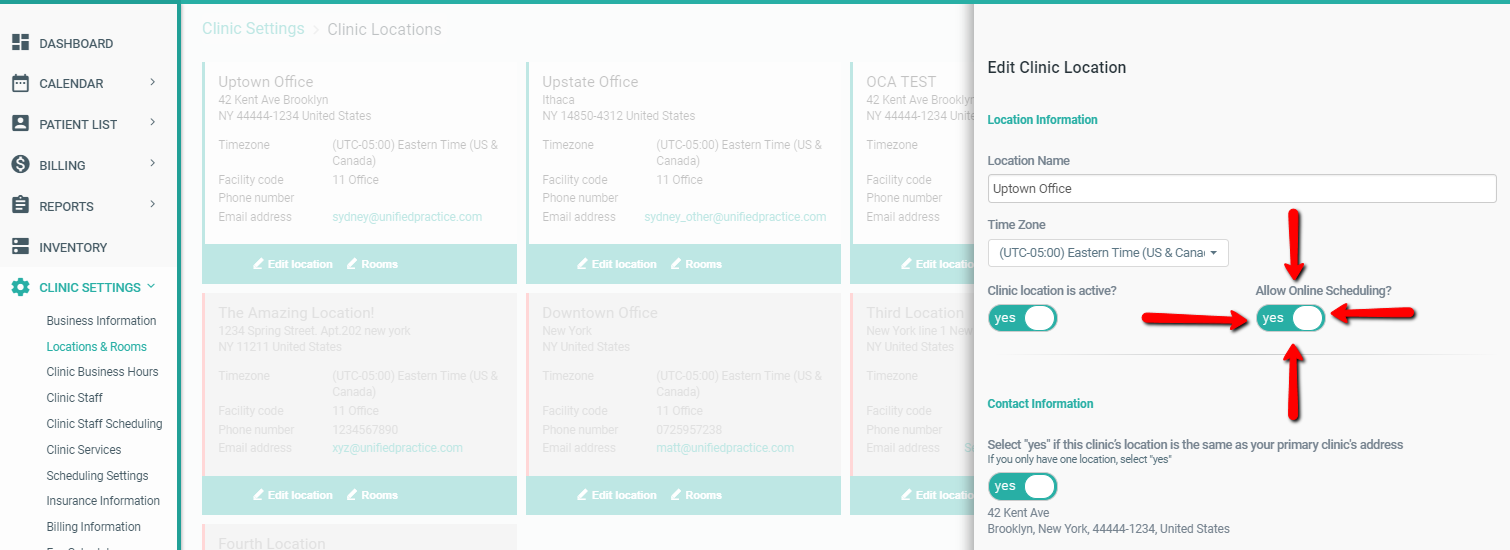
2. In your Clinic Settings go to Clinic Services, and then click Edit next to each service you want to make available for online booking. Switch Online Booking to YES.
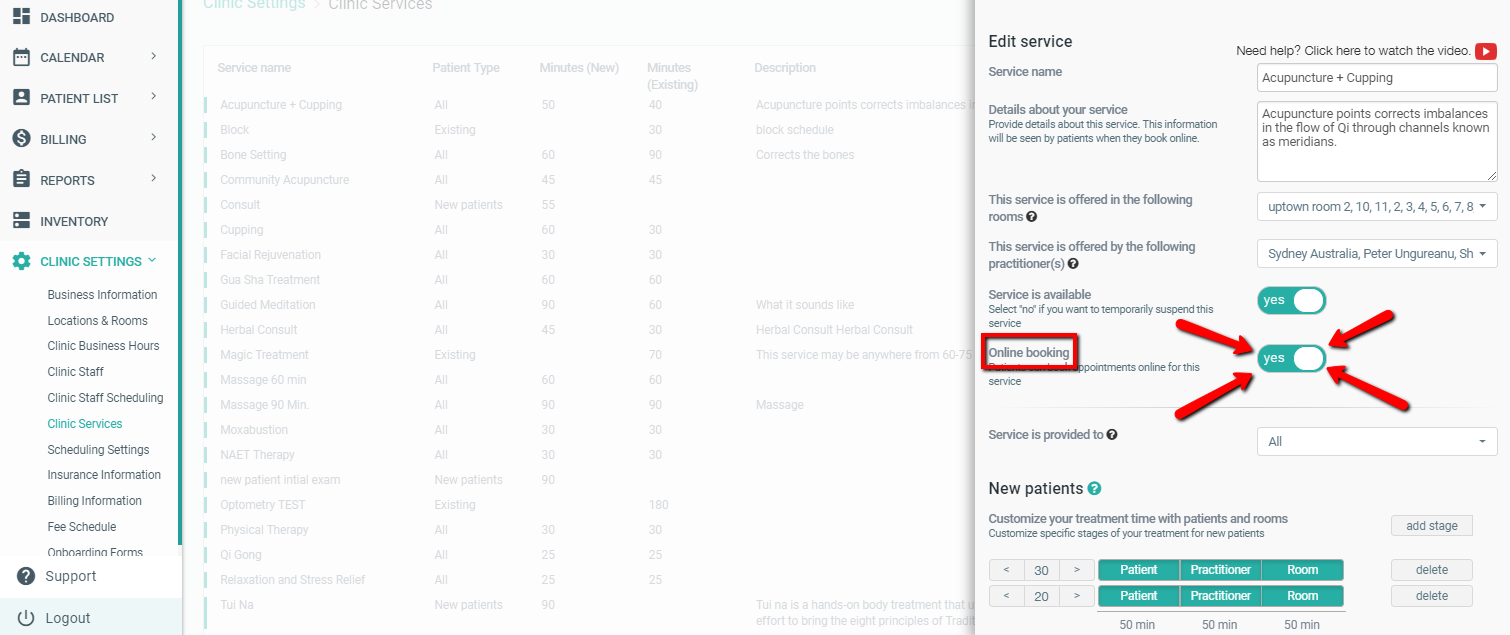
3. Under Account go to My Account and set Allow Online Scheduling to YES.
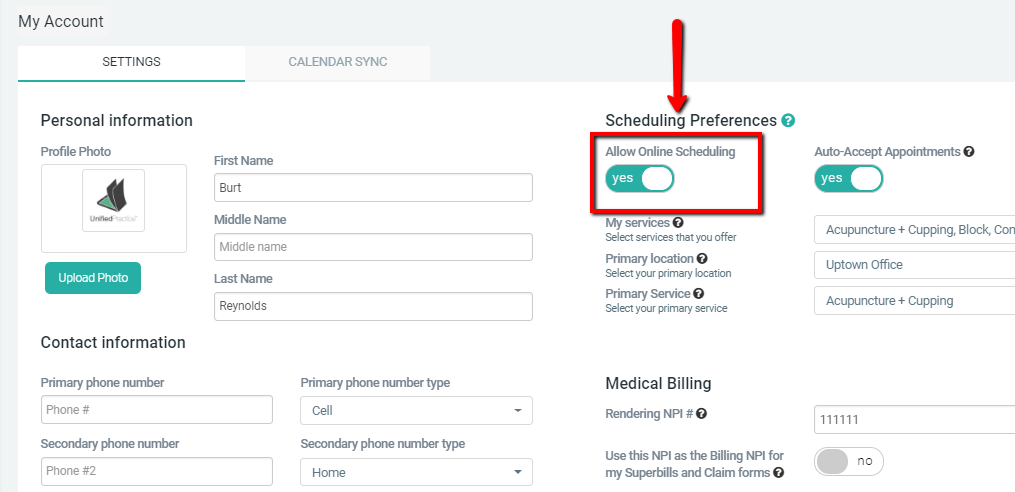
4. Lastly, go to Patient Portal then scroll down to Patient Portal Preferences, switch Allow patients to book appointments online to YES.
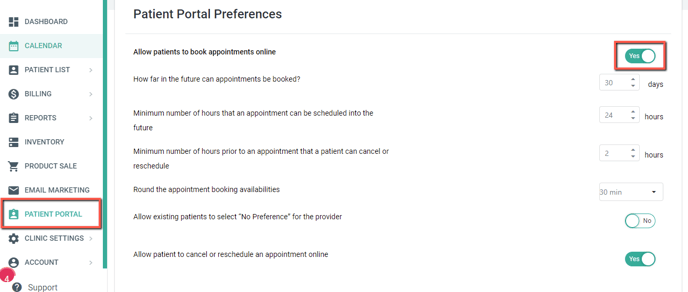
5. Within Patient Portal, in this section you will see Patient Portal URL. You can add this URL to any button to send patients to your Patient Portal page.