How to use Flex Scheduling
This article will show you how to use Flex Scheduling
Jump to:
How to set a recurring schedule:
- Start by navigating to Clinic Settings then Clinic Staff Scheduling.
- Next, click the green and white plus sign in the bottom right hand corner.
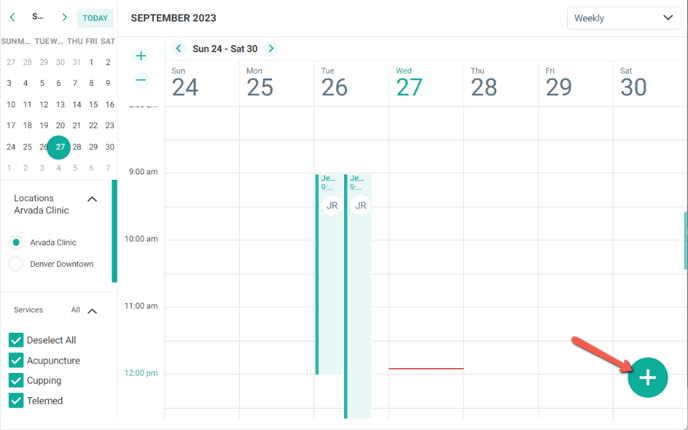
- To create a schedule select the Practitioner from the drop down menu. Click the Calendar icon to select a start date for the schedule.
- To set if this schedule will Repeat, toggle Repeat Schedule to green. Then select when the schedule should end.
For example : This schedule is set to end "On Date" - 01/01/2026
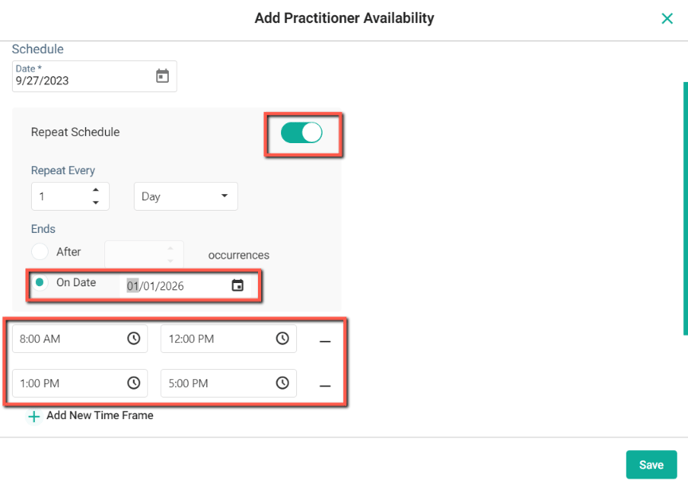
- To set a time frame first set the start time (left clock icon) then set the end time (right clock icon). If you need to add another time frame for this schedule click the green plus sign "Add New Time Frame".
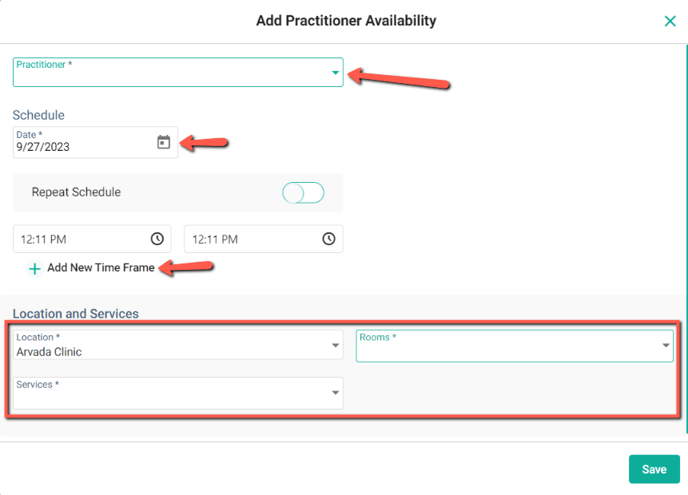
- Next, in the Locations and Services section, select the Location, Rooms and Services from the drop down menus for this schedule.
- Set the Location by clicking on the Location drop down menu. (You can only set 1 Location per schedule)
- Set the Rooms by clicking the Rooms drop down menu and selecting or deselecting each Room. (Multiple Rooms can be selected)
- Set the Services by clicking the Services drop down menu and selecting or deselecting each Service. (Multiple Services can be selected)
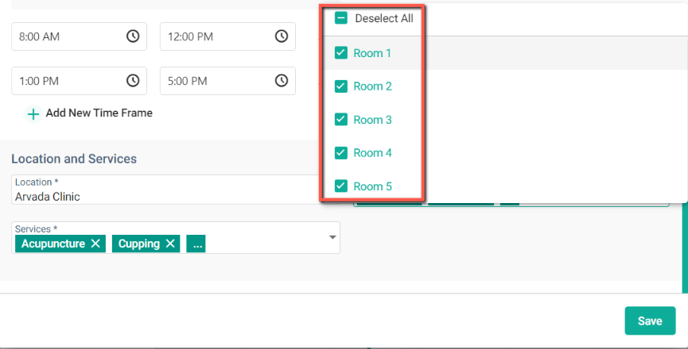
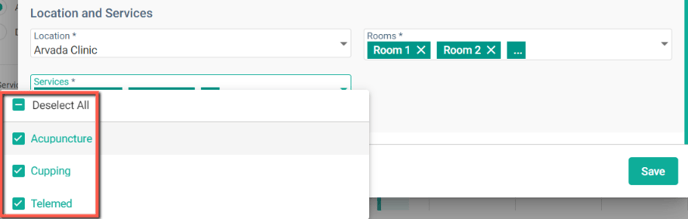
How to view specific schedules:
- The new schedules can be seen on the Calendar view and be sorted by the Calendar filters.
- This will allow the Clinic to see specific availabilities. (White boxes represent availability)
- For example : The image below is specifically showing Practitioner Jessica and when they are available for the Service - Telemed.
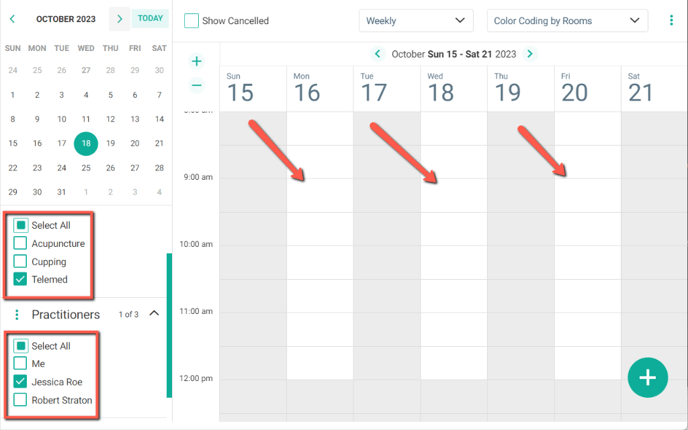
Need to make a one time schedule? To set a one time schedule, follow the same steps as above but do not toggle on Repeat Schedule.