How to Update a Superbill
Learn how to update a superbill
Making amendments to your Superbill with Unified Practice is easy!
Once you've made the necessary changes for your invoices, go back to the Billing Info page. Then, scroll to the bottom of the page and click Save:
(click on animation to enlarge)
Now that you have clicked Save, you can click on the Superbill button. Your Superbill has now been updated! Keep in mind that you will need to click Save each time in order for any changes to reflect on the Superbill.