How to Turn on SMS Notifications
In Unified Practice, you can send text message reminders to your patients. You will also receive an email once your Coaching Call is complete giving you more information about this service.
Here are the steps to enable SMS notifications for your clinic:
Go to Account > Subscription, and turn on the SMS switch
Then, go to Clinic Settings > Notification Settings and choose which SMS notifications you want your patients to receive:
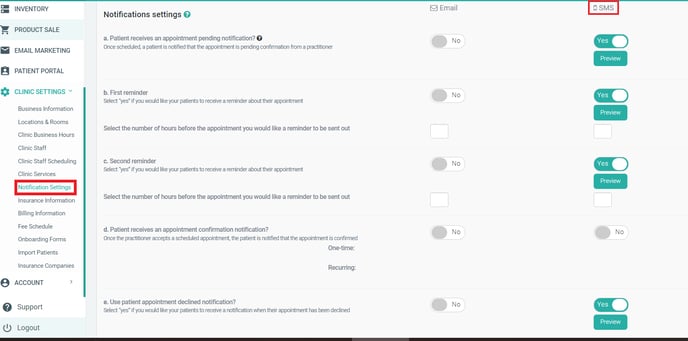
*This step will NOT be mandatory for ALL appointments* Go to Calendar > open the appointment > click on the pencil shaped Edit icon in the top right corner > in Appointment Details scroll down to the Send Automatic Notifications section, make sure this option is enabled and choose the SMS reminders you want your patient to receive.
Important note: When creating an appointment via Calendar for an existing patient, this new appointment will automatically copy the Send Automatic Notifications settings from the patient's previous appointment. We recommend that you revisit these settings in the calendar appointment anytime you make updates to your clinic notification settings.
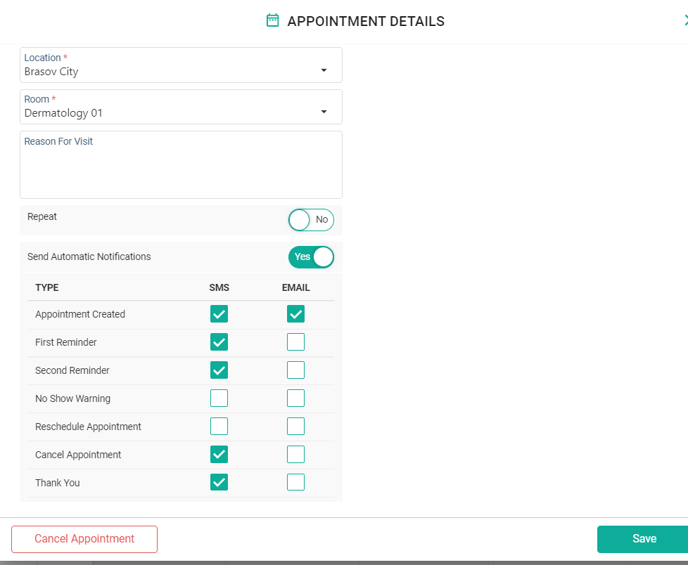
Opt-in your patients for SMS reminders. This can be done in 1 of 3 ways.
- Opt-in All patients when enabling the SMS service from Account > Subscription > Add Ons.
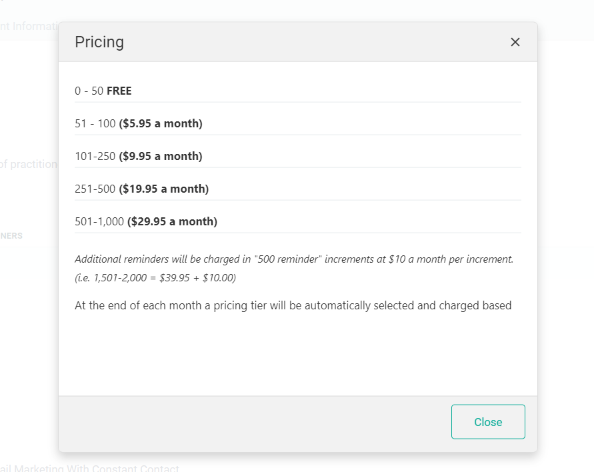
2. From Reports > SMS Management search for the patient. Once you find the patient, toggle the switch under Receive SMS to on
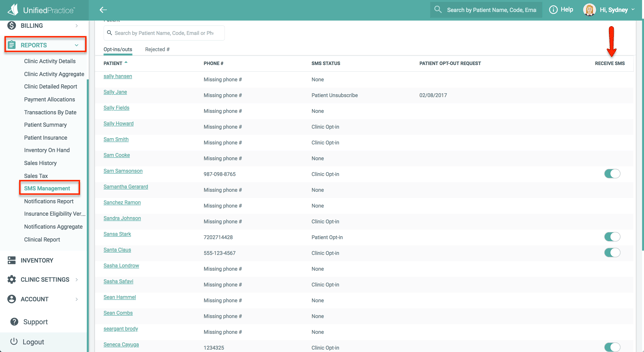
Note: If a patient is opted-in after the appointment is created, they will not receive SMS reminders for that appointment. Please make sure to opt-in the patient to SMS reminders before booking their appointment.
-1.gif?width=688&name=downloads.intercomcdn.comio27036656208655b46b6dbd5b79f4de562NewGIF+(29)-1.gif)