How to Add or Change a Copay
This article explains how you can enter, collect and track copays
Jump to:
- How to add a copay to a patient's file
- Where will the copay amount display?
- How to collect a copay
- How to change a copay
How to Add a Copay to a Patient's File
You can enter the copay amount in Patient File > Insurance tab
Where will the copay amount display?
Once entered within the Patient File > Insurance Tab, the copay amount will display in the Billing Info page when receiving a payment for a patient.
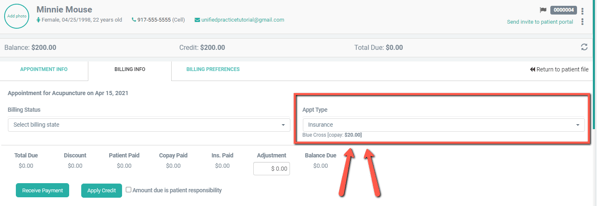
How to Collect a Copay
- Select Insurance as the Appointment type. Click on Receive Payment.
- Select Patient as the payer type, enter the amount you are paying for the copay, and select the payment method. Then select Apply to this Visit.
- Within the Receive Payment window, scroll down under "Add to Patient Credit" and " Apply to This Visit" to see the collect copay section. Make sure the collect copay box is selected.
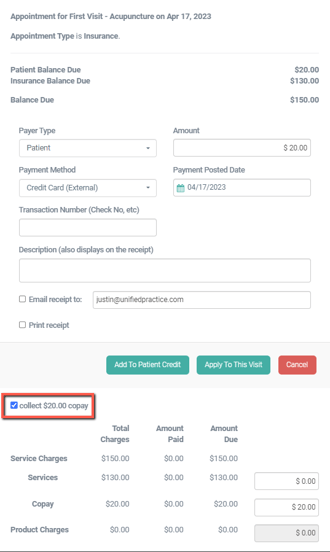
- Enter the copay amount within the "Copay" box, and click on Save.
How to Change a Copay
- First, make sure you have entered the CPT code(s) for that appointment. You cannot collect a copay unless a balance is actually present.
- Within the Billing Info page, select the Billing Preferences tab.
- Scroll down, and enter the amount you would like to change the copay to within the Copay box. As illustrated in this image below:
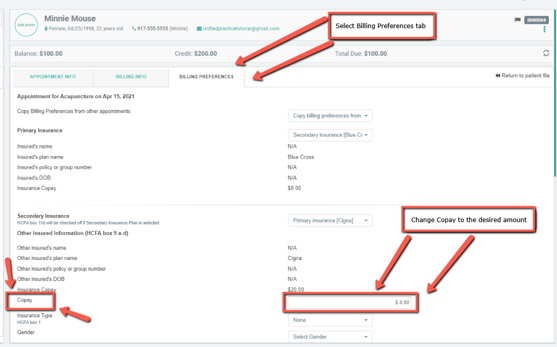
- Click Save at the bottom of the page
If you have any additional questions, please reach out to us at support@unifiedpractice.com!