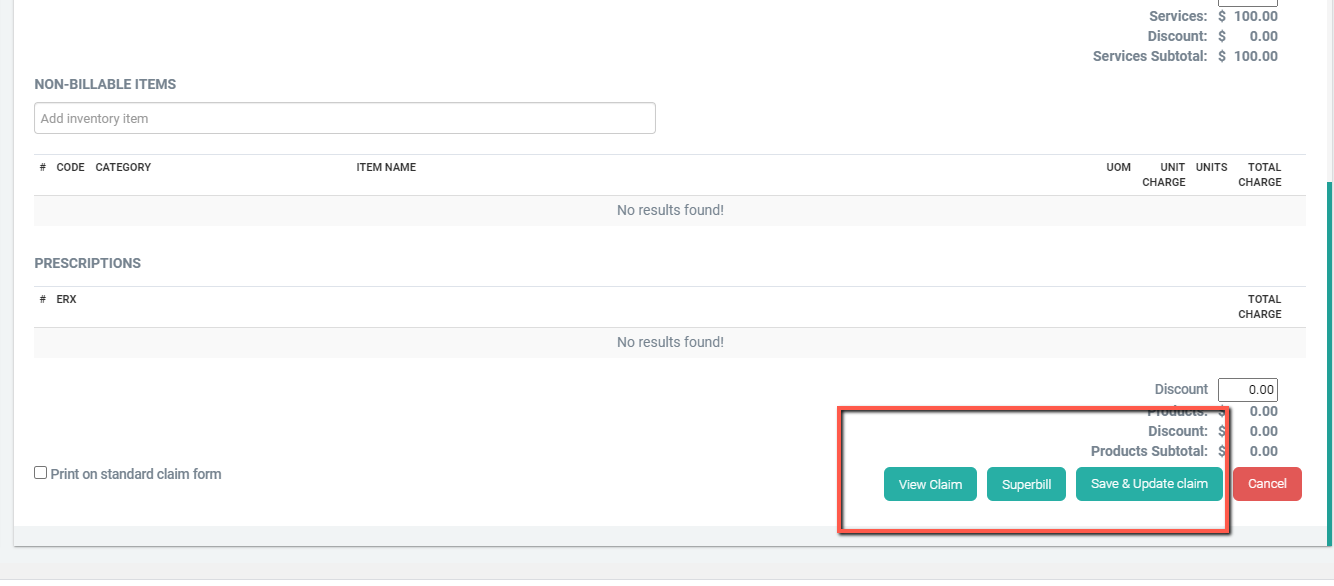How to Submit a Secondary Insurance Claim
Learn how to submit a claim to a patient's secondary insurance.
This tutorial will show you how to submit a secondary insurance claim.
These instructions can also apply to non-standard insurance claims, such as Auto-Accident claims, or Workers Compensation.
Important Note
If you are using Office Ally or another clearinghouse and you've already submitted the claim to the primary insurance company, go to Billing > Claim List and change the claim status back to "Claim Created" using the gear icon. Before proceeding to update the claim.
Step 1
Fill in the patient's secondary insurance information by going to the Insurance tab of the Patient's file. Be sure to scroll to the bottom of the page and click Save.
Step 2
Go to the Appointments tab, and click on the appointment. Then click on the Billing Preferences tab.
Step 3
Now you're ready to select the Secondary Insurance. You have two options:
- Submit the Secondary insurance as the Primary. This will populate all of the primary fields of the claim form. You will also need to select the other insurance company (usually the Primary insurance) as the secondary.
- Submit the Secondary insurance as the secondary. This will populate the secondary fields of the claim form.
To find out which fields are Primary and Secondary, see the Claim Form Cheat Sheet for reference.
Step 4
- Scroll down to the bottom of the page and click Save / Save & Update Claim.
- Next, click on Create Claim / View Claim. Your claim should now be visible with the patient's secondary insurance information.