How to Sell Packages
Learn how to sell service packages in Unified Practice
Before selling a package, learn how to Create Packages
Jump to:
Package Sale History (Refunds)
Adding Packages to an Appointment
Video Demo/Tutorial:
After creating packages, it's time to sell them! Proceed to Package Sale within the navigation menu:
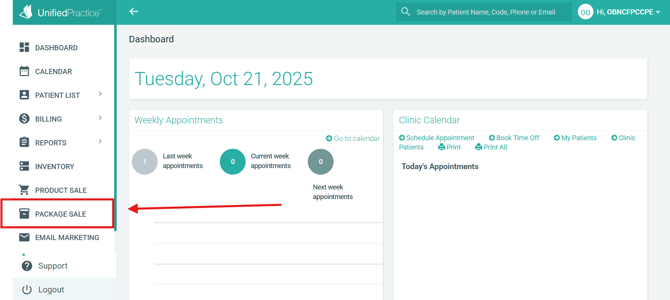
Step 1: Add the Patient to the sale
Click on the text bar, and search for a patient:

From here, you will be able to get a quick overview of the patient's information, as well as their current balance. You may also change the patient by clicking the "CHANGE" button:
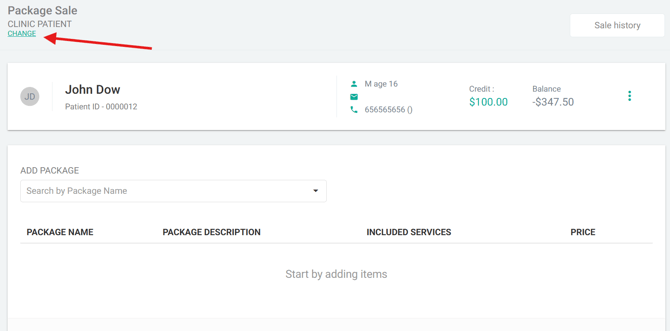
Step 2: Add the package(s)
Click on the dropdown bar to reveal your packages. Then, click on the necessary package to add it to the sale. You can add as many packages as you wish:

NOTE: The customer can not order the same package twice within a single sale. Additionally, a patient can not repurchase a package that they already have in their account; until it is fully used.
Now, you may review the package(s) that you have added. From here, you may adjust the price, add a discount, write off the difference, or remove the package from the sale:

Step 3: Charge the customer for the package

There are 3 options for finalizing a Package Sale:
- Finalize Without Payment - patient does not have to pay at the moment of purchase. This offers flexibility for the patient
- Apply From Credit - apply an amount using the credit within the patient's file
- Receive Payment - patient pays for the package immediately. Partial payments are also allowed, offering further flexibility
Packages can not be paid by insurance at this time
Additionally, you may view your package sale history:

Within the Sale History page, you can filter and sort through your package sales. You can also find important functions such as Export, Remove Purchase, Print Statement, Package Status, etc:

Upon clicking the 3 dots next to the package sale, you are presented with these options:
-Manage Sale: Receive Payment or Apply Credit to a package purchase with an outstanding balance. You can also add a discount, or an adjustment to the package sale
-Remove Purchase: Package will be removed from the patient's file, and any funds paid towards the package will be applied to the patient's credit. From here, you may enter the patient's file and void/refund the payment as needed:

NOTE: Any services that were applied to appointments already via the package will no longer be covered by the package and will need to be paid for individually at the normal rate you created
-Print Statement - Print a sales statement for the package(s) bought
-Go to Patient File - Return to the patient's file
How to add a package to an appointment
Step 1: Create a new appointment on the Calendar
Step 2: Select a service that's included in the package

Step 3: Choose Self-Pay as the Appointment Type:

Step 4: Select the package in the Allocated Package dropdown

NOTE: The package will not appear under the "Allocated Package" dropdown if there are no services left or available for the package
Once the package has been selected, you can also view the Package Status. This will display valuable information, such as the billing status, balance due from the patient, and how many services the patient has left for the package:

Packages FAQ:
What happens with sold packages if I edit and change something to the package in Clinic Settings?
Packages that were already sold will remain as they were sold. The change will impact only future sales.
What happens if I archive an existing package?
The packages that were already sold patients will remain available for them to use, and the treatment plan can be completed. The package will not be available anymore for future sales.
How many services can be included in a package?
There is no limit.
Is there sales tax that can be applied to packages when selling?
We automatically apply the same sale tax you configured for services, under the Fee Schedule page from Clinic Settings.
Can we sell packages for insurance-paid treatments?
Currently, the service packages are available only for self-pay appointments.
Can one patient purchase and use multiple packages in the same time?
Yes, one patient can purchase multiple different packages. The patient would not be able to purchase the same package until it is completed in their patient file.
Can packages be assigned to reoccurring (repeating) appointments?
Yes. Upon creating the initial appointment, please toggle "Repeat" to YES. From here, you may add the number of repeating appointments under the package. Please note that the number of appointments that repeat will be limited to how many services are available for the package. If you have a package with 5 appointments included, then you are limited to 5 repeating appointments.
Can a patient purchase a package through their Patient Portal?
Not yet -- however, this will be available in a future update.
Can I refund a purchased package?
Yes, please first remove the package purchase via the Sale History page. Then you may return to Billing > Payments under the patient's file to complete the refund. Please view our tutorial HERE on how to refund a patient.
Does package billing information get applied to patient Superbills?
Not yet, since insurance is not covered at this time. However, you can print the statement of the package sale for reimbursement reasons.