Learn how to Self-Enroll in UnifiedPay
Jump to:
How to Self-Enroll in UnifiedPay
- From the Web version, navigate to the left hand menu.
- Then Click Join Unified Pay or Clinic Settings then Billing Information. Both selections will lead to the screen below.
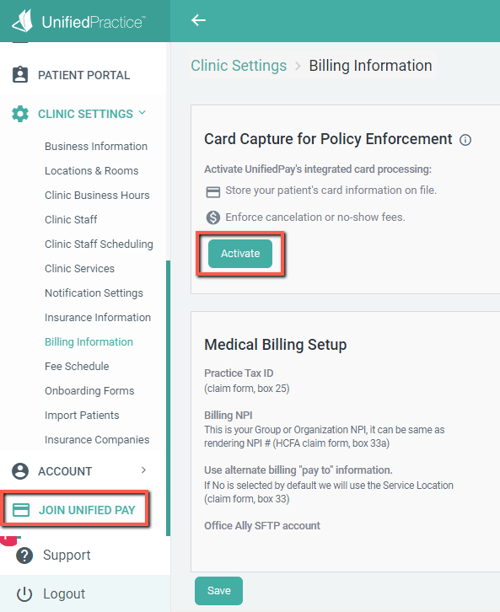
- In the top section of this page you will see Activate UnifiedPay's integrated card processing.
- Click on the green Activate button to get started.
- On the first step, enter your company profile and details.
- All the mandatory fields are marked accordingly with a red asterisks *.
- When you have filled out all of the required fields, Click the green Next button.
- Once you click on Next/Previous buttons, all of the completed information will be saved securely on our server.
- If the you close the form and then reopen it later, all the previously completed information will be available to continue.
- On the second step, enter the personal information of the business owner(s) and the primary contact.
- There can be up to 4 business owners added to the application.
- There can be up to 4 business owners added to the application.
- On the third step, enter the bank information you would like linked to your UnifiedPay account.
-
The last step in the process allows you to review all the information in read-only view before submitting it to the Payment Services team.
- This step includes general pricing information and agreements document.
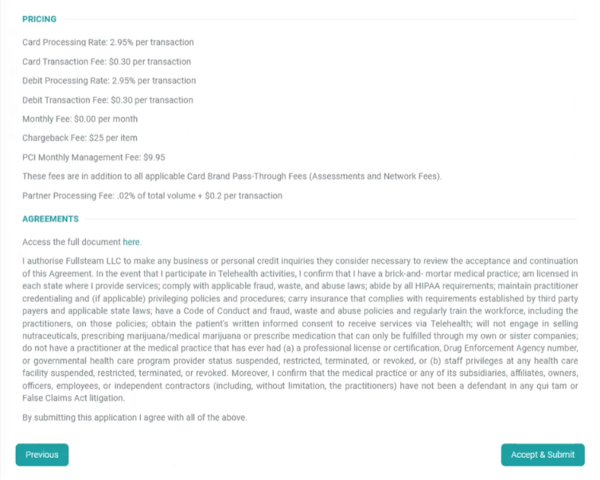
-
To edit or make changes to any of your information, just Click the Back button to navigate through the previous steps.
-
Please review the information thoroughly, once the information is submitted you cannot view or update it.
Where to track the application status:
-
To track the application status navigate to Clinic Settings > Billing Information. Here you can view the application status in real time.
- Please note the Payment Services team will contact you via email and/or phone to provide additional documentation.
-
If your application is under review, you will see the status below.
- If your application has been declined, you will see the status below.
- Once the application is approved, you will be able to activate CCPE and enjoy all the features that come with Unified Pay.
-1.png?height=120&name=513x513px%20Logo%20(1)-1.png)