How to Remove an Allocation
Learn how to remove an allocation from a payment
You may need to remove an allocation for the following reasons:
- You applied a payment incorrectly.
- You need to process a void or refund.
- You applied payment to the wrong invoice, and need to apply it to a different invoice.
STEP 1
- To remove an allocation, go to Patient File > Billing > Payments. Once you've found that transaction, click on the row itself. This will reveal the allocation.
- Click on the white trash can for that allocation. You'll asked to confirm whether you'd like to remove the allocation. Click Yes.
STEP 2
- Once an allocation has been removed, that payment amount will go directly into the patient's credit. As you can see, in the animation below:
You can now keep this patient's credit on file for a future sale! You can also process a refund if you so choose.
If you have any additional questions, please reach out to us at support@unifiedpractice.com!