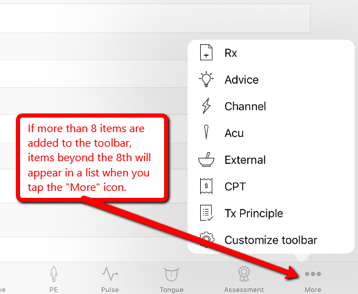How to Customize the iPad's SOAP Note Toolbar
Learn how to customize your iPad toolbar within your SOAP notes
On the iPad EHR for TCM app, you can customize your toolbar to more easily access your most frequently used sections.
The toolbar can be customized in two ways:
- From the Home screen, tap on Settings, then select "Customize Intake Toolbar".
- From within a SOAP note, tap the "Customize toolbar" button in the lower-right corner.
Once in the "Customize toolbar" menu, you can perform the following actions:
- Remove items by tapping on them from the Toolbar preview.
- Add items by tapping on them from the Excluded Sections
- Tap Done to save your changes.
- Tap Cancel to leave the customization menu without making any changes.
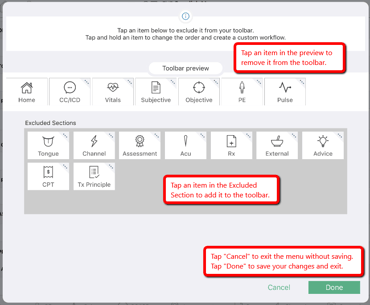
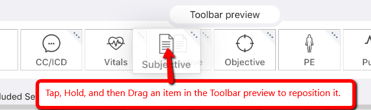
- If more than 8 items are added to the toolbar, items beyond the 8th will be displayed in the "More" section. Tap on "More" to navigate to one of the listed sections.