How to Create Packages
Learn how to create service packages in Unified Practice
What are Packages?
A service package is a pre-paid bundle of multiple treatment sessions offered at a discounted rate compared to paying for each session individually. Our Package Sale feature makes it easy for clinics to create, sell, and manage packages!
Step 1: Go to Clinic Settings > Service Packages
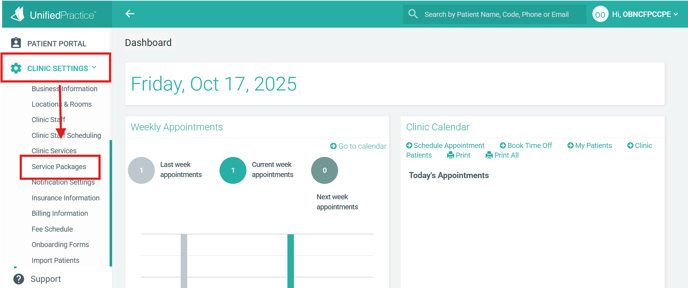
Step 2: Click "Create New Package"
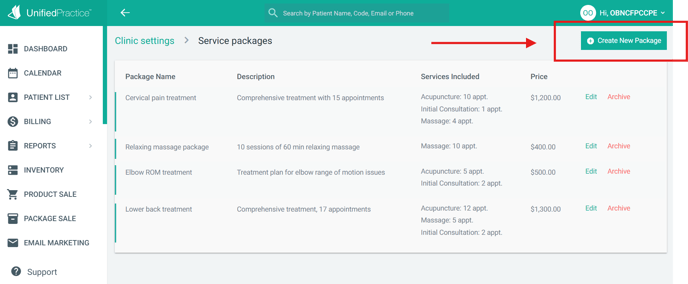
Step 3: Enter your package details, and click "Save"
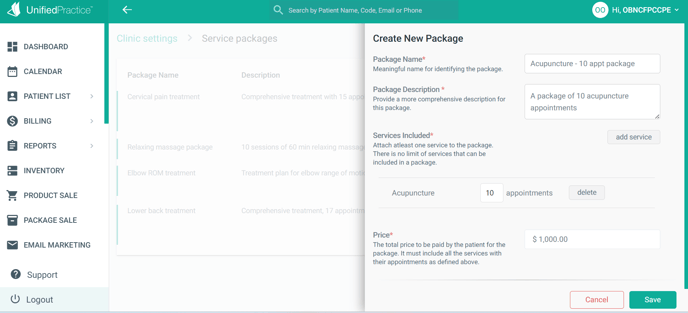
- Add your Package Name
- Add a description of your package
- Add your services to the package -- Enter the amount of appointments that are included for each service within the package. There is no limit to how many services can be included in the package
- Add the Price for the package
Edit or Archive a Package
From the Clinic Settings > Service Packages page, you can view all of the packages that were created; as well as Edit or Archive them as needed.
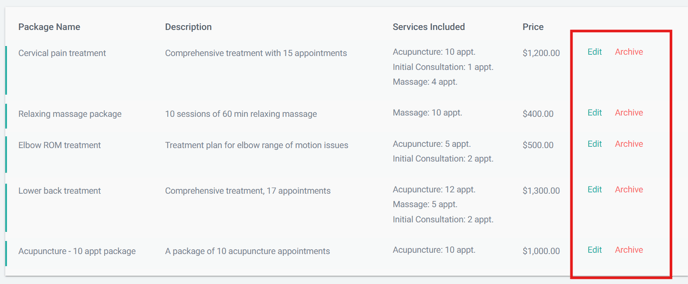
PLEASE NOTE:
-Archiving a Package will prevent new sales of that package. If the package was sold to any patient(s) before archiving, the patient(s) will still be able to use the package and complete the treatment plan
-Any price or service changes to a package will only affect new sales. Packages that were previously bought will continue as they were originally purchased
Learn how to Sell Packages