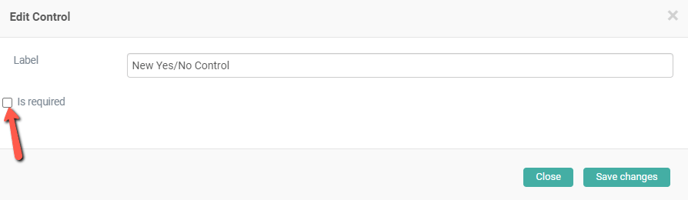How To Create or Edit the Medical Questionnaire?
Learn how to create or edit the medical questionnaire
How To Create or Edit My Onboarding Forms?
Here are a few videos on how to create and/or edit your Onboarding Forms on the web platform with Unified Practice.
How to create an Onboarding Form:
- Start by navigating to Clinic Settings > Onboarding forms.
- On the right hand of this screen click Add Form. This will create a blank form. Using the tools located on the left hand side, you can create and build a form that fits your clinic's needs.
How to edit an Onboarding Form:
- Start by navigating to Clinic Settings > Onboarding forms.
- Then to the right of the form click Edit.
- Using the tools on the left hand side, create and edit the form any way you would like! You can also adjust or edit by clicking the pen icon to the right hand side inside the question box.
- To delete a section, simply click the "X" button to the right of the question.
To make a section mandatory, check the is required box in the Edit section screen.