Learn how to create and sell packages to your patients!
Jump to:
What are packages?
Within Unified Practice, you can set up packages for any unique services or deals you're offering at your clinic! Perhaps you'd like to offer a 5-visit or 10-visit treatment package for your patients. By utilizing some of our many features, you can do just that.
To create and sell a package for multiple visits, you'll want to add a credit to the patient's file. The credit on a patient's file works as the patient's "piggy bank," so you'll be able to deduct an amount each time depending on the package amount.
For example, let's say you've sold the patient a 5-visit package, where each visit has a discounted total price of $100. The first step is to add that $500 credit to the patient's file.
STEP 1 - Go to Patient File > Billing
- To add a credit directly to the patient's file, go to Patient File > Billing:
STEP 2 - Add to Patient Credit
- Next, add the desired amount, select the payment method, and process the payment by clicking on Add to Patient Credit :
STEP 3 - Charge a visit
- Now that you've added that credit amount, go to the invoice and enter your CPT code(s). You can also add a discount here so that the total matches the per-visit price.
STEP 4 - Complete the payment
- Next, apply the Patient's credit to the balance due.
Track Each Visit
Finally, you can keep track of each visit by using the red flag function. You can add any package notes here, such as "Acupuncture Package Special - 1/5 of package used." Or, in this example, "Massage Package - 1/5 visits."
Now you're all set! Your patients can now utilize their package with each visit.
If you have any additional questions, please reach out to us at support@unifiedpractice.com
-1.png?height=120&name=513x513px%20Logo%20(1)-1.png)