How to Create and Sell Gift Cards
Learn how to sell gift cards or gift certificates to your patients
Jump to:
- Create an Inventory Item
- Add the Gift Card item to an Invoice or Product Sale
- Sell the Gift Card item to your patient
- Add to the new patient's credit
Also be sure to read the disclaimer as highlighted here.
Step 1: Create an Inventory Item
Within the Inventory section, click on "Add Inventory Item." From here, you can name this item "Gift Card" or "Gift Certificate." You may need to create a category by clicking the plus sign next to Category. Then, type in "Other" or "Gift Card" as the Category and click "Add".
Step 2: Add the Gift Card item to the Invoice or Product Sale
You can now sell your gift card either from an invoice or a product sale. In this example, we'll go to Product Sale, search for the patient, and add a $500 Gift Card.
Step 3: Sell that Gift Card/Gift Certificate item to your patient.
Click on Receive Payment, select the payment method, and enter a transaction number to keep a paper trail for this Gift Card. The transaction number could be your own code, or a code directly associated with the gift card/certificate.
Step 4: Add to the new patient's credit.
- Once the gift card recipient returns with the Gift Card, go to Patient File > Billing, and click on Add to Patient Credit.
- Next, select the payment method as Gift Card, and click Add to Patient Credit. This will add a credit to that new patient's account.
Now you're all set! The credit amount will be added to that patient's piggy bank, and this credit can be used for any visit or product you offer at your clinic.
*Important Disclaimer*
This article explains how to create and sell gift cards or certificates to your patients. Because you will be selling an item to one patient, and receiving a payment for the same amount to add a credit to the patient's file, this may cause some discrepancy in your account receivables.
We recommend using your own transaction number to keep track of this, which can later be traced in the Transactions by Date report within the Reports section.