How To Duplicate SOAP Notes on the iPad
Learn how to duplicate SOAP notes in part or in full to speed up your charting with Unified Practice's EHR for TCM iPad App
What you need to know:
- You can duplicate or copy the SOAP notes from one chart to another on your iPad app only.
- In order to duplicate, you must have more than one chart or appointment created for the patient.
- You can duplicate from a "Signed" chart or a "Continue Intake" chart into a "Continue Intake" chart only.
- If you have not begun the intake on a chart, you can't duplicate to that chart.
- If you have signed a chart, you can't duplicate into the signed chart, which would be changing information that has been signed off on.
To Duplicate:
- Go to the chart that you want to duplicate from.
- Select the Duplicate icon at the top- the one that looks like 2 pieces of paper.
- Select the individual fields you'd like, or all the notes, by clicking on the bottom "Select All Notes: check box.
- Then you'll select the destination of the duplicate.
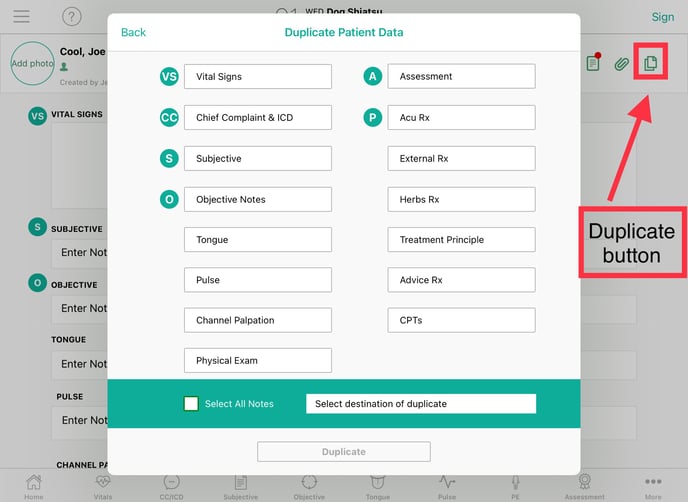
Below is a full tutorial on how to Duplicate SOAP notes: