How to Connect the Unified Practice Calendar to iCalendar
Learn how to connect the Unified Practice calendar to iCalendar.
Important Note: This is not a direct sync. You will need to connect the Google Calendar Sync first, before connecting this to iCalendar.
Step 1
- Go to System Preferences, and click on Internet Accounts.
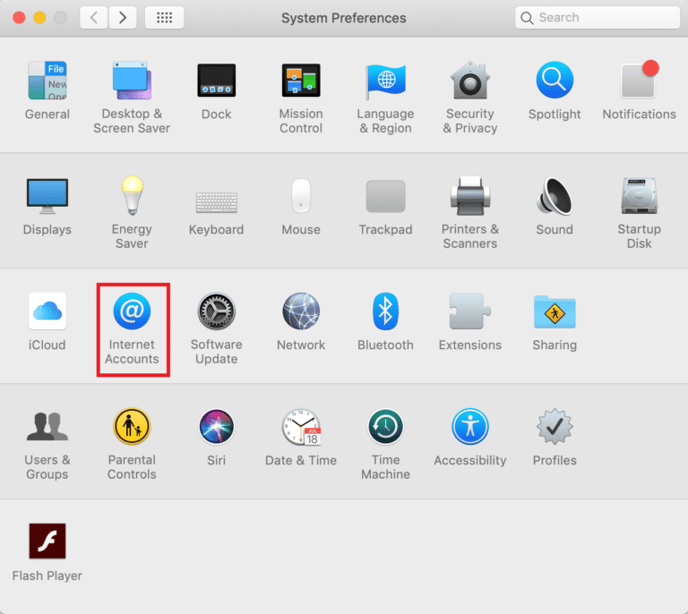
Step 2
- Click on the + button, and click on Google. Sign into the Google account connected to your Google Calendar.
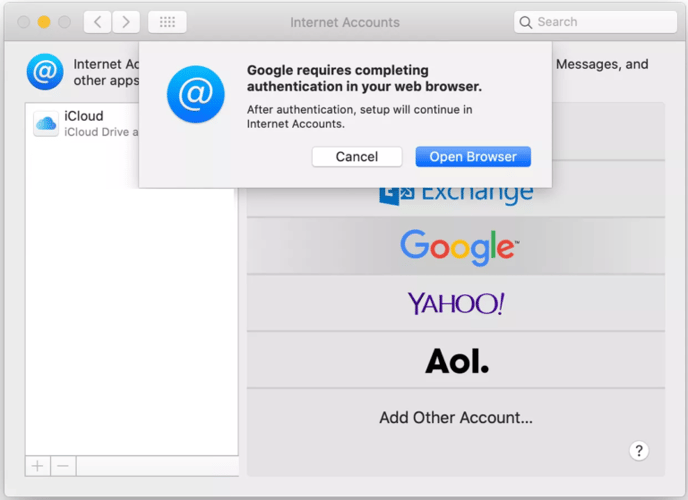
- Finally, go to iCalendar and select Calendars. Next, select the Google email that was synced. Your appointments can now be viewed on the iCalendar.
- Go to Settings, click on Calendar and click on Accounts, and then click on Add Account. Next, sign into the Google account connected to your Google Calendar.
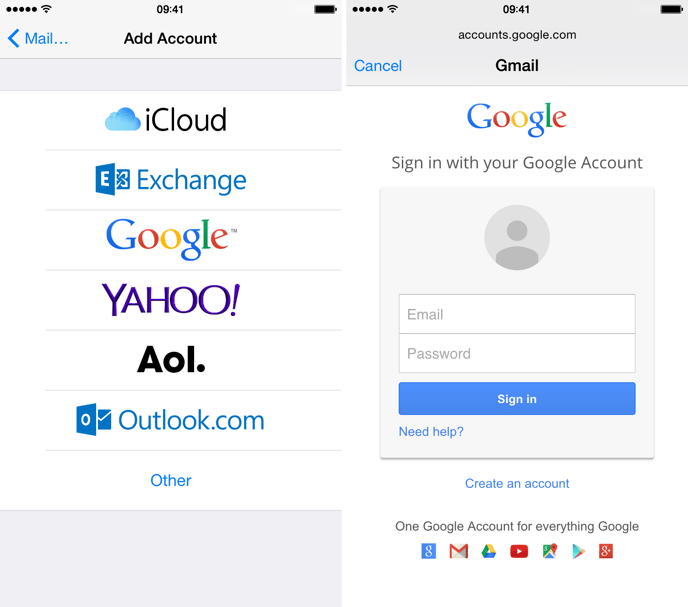
Finally, go to iCalendar, and select "Calendars." Next, select the Google email that was synced. Your appointments can now be viewed on the iCalendar.
You may also find the following article(s) helpful: