How Do I Check My Patients Out?
Here is a quick guide on how to check out your patients once their appointment is over.
How Do I Check My Patients Out?
- Select the patient's name from the Patient List then Patients by Date.
- Within the Appointments tab of the patient file, click on the white space of the appointment. This will take you to the invoice, also known as the Billing Info page.
- Enter your services charges in the CPT Codes section. Keep in mind that this pulls directly from what you've entered in Clinic Settings then Fee Schedule. If you are also selling an inventory item to your patient, you can enter it in the Non-Billable Items section.
- Once you're done adding all codes and inventory items, scroll to the top of the page and click Save Changes.
- Click on Receive Payment. Then, select the Payer Type, Payment Method, and enter the Amount.
- If you are using integrated credit card processing, select Credit Card, and you will be prompted to use a card on file or swipe a new card.
- Click Apply to Visit
- Confirm the correct amount is being allocated to the Service, Copay, and/or Product charges, and click Save.