How to Charge for a Miscellaneous Item
Learn how to charge for items such as fees, gift cards, and more
If you would like to charge for certain fees or items in the system, you will need to add it as an inventory item.
Examples of this may include:
- A Credit Card Fee
- Shipping Fee
- A Gift Card/Certificate
- General Miscellaneous Items/Charges
STEP 1 : Go to the Inventory Section
- Click on the Inventory icon located on the left
STEP 2 : Create the Inventory Item
- In this step, you can create your own Category and Medium. Examples of this may include "Credit Card - Fee."
STEP 3 : Add the Inventory item to a Product Sale, or to an existing Invoice.
- If you are adding this from the iPad within the Rx section, be sure to add a dosage amount.