How to Amend a Chart
Learn how to add an amendment to your chart on the iPad EHR for TCM app
If you have already signed your SOAP note but you need to make an amendment to the chart, you can do this with the Unified Practice EHR for TCM app!
Jump to:
How to Add an Amendment
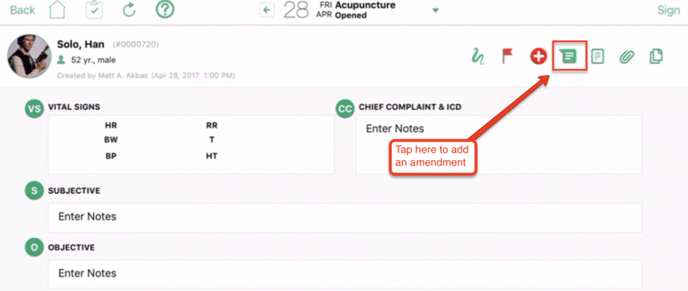 Tap on Patient List
Tap on Patient List- Select the patient, and then tap on View Intake
- Select the Amendment button
- Select a SOAP note section, add your note, and then tap on "Add."
What you need to know about creating amendments:
- The appropriate way to correct an error is the same as with paper records -- that is, you make a new entry (amendment) with today's date and time, stating that you are correcting an error in a previous entry, then enter the corrected data or explanation. What you want is for the original entry to be visible, with a notation that alerts a reader that the record has been corrected via an an amendment that is part of the record, and directing the reader to the corrected information. The original author of the report should be the individual making the correction. If someone else is making the correction, the new author should explain why he or she is making the correction.
- There are two ways to make corrections to charts in Unified Practice. One is via amendments and the other is by unlocking charts.
- In Unified Practice it is recommended you use amendments to make a correction or addition. If a user is allowed to make amendments they can record the changes they want to make and also which section of the chart they are making an amendment to, for example: subjective or vital signs. Unified Practice will also record the user making the change and the time and date of the change. Finally, the amendment will be attached to the respective chart and will display each time that chart is viewed.
- Amendments are printed at the end of the section to which they are assigned. They are e-signed, dated and timestamped.
Watch the tutorial video
If you have any additional questions, please reach out to us at support@unifiedpractice.com!