How to Add the Book Appointment Button or URL to Your Website
Learn how to find and embed the Book Appointment button or Patient Portal URL to your website.
How to Copy the Embed Code for your Website using Patient Portal
- To access your Patient Portal Settings, navigate to Patient Portal
- Select the size and color of the Book Appointment button you want to embed on your website. Use the Save & Close button to apply. Once that is saved, under Embed Code, you can copy and paste the HTML code that now appears.
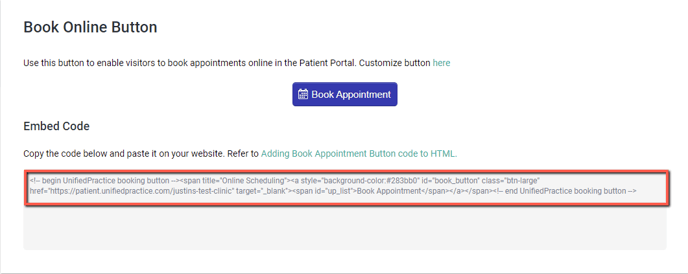
How to access your Patient Portal URL
- Go to Patient Portal on the left hand menu, click on the link next to Patient Portal URL.

Important Note: If you are unsure as to where on your website you can embed this code, we recommend contacting your web platform, or web designer.