How to add an Office Ally Account for each Practitioner in your Clinic
If you have multiple Office Ally accounts in your clinic, you can add the SFTP login for each individual practitioner.
STEP 1
If you are an Administrator on the account, go to Clinic Settings > Clinic Staff, and click on Details.
If you are the practitioner, then under your account go to Account > My Account.
STEP 2
Turn on the Office Ally switch for that practitioner, and add the SFTP login. Now, whenever a claim is generated for that practitioner, their claims will be submitted accordingly to their own Office Ally account.
If you have any additional questions, please reach out to us at support@unifiedpractice.com.
You may also find the following article(s) helpful:
Did this answer your question?