How Do Patients Fill Out Forms in the Patient Portal?
Learn how your patients access and fill out their forms after they've set up their Patient Portal account
Jump To:
- How do patients access forms?
- What does the Onboarding Workflow look like to patients?
- What if my patient hasn't registered their account?
How do patients access forms?
Patients can access forms by clicking the Complete Forms button within their confirmation or reminder emails and logging into their Patient Portal account.
Once logged in, they can click "Complete Forms" or the "Forms" tab to the left of the screen:
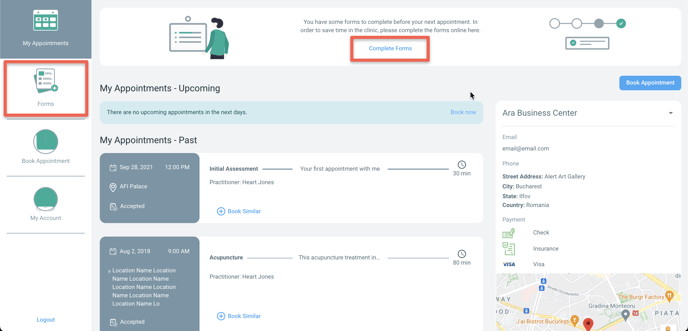
What does the Onboarding Workflow look like to patients?
Once patients click Complete Forms, they will start the Onboarding Workflow. On the right-hand side of the page, they will be able to see a list of all of the forms they need to fill out. A checkmark will display next to Saved forms.
The Save & Continue button is required to be clicked in order to move onto the next form. If patients need to go back and edit a form, they are able to click on previous forms after they've clicked Save & Continue.
The forms listed are a combination of standard system forms (Patient Information, Address & Contact Information, Emergency Contact Information, Primary Physician Information, Medical Information, and Insurance Information) and the forms you've built within your Onboarding Forms settings (Medical Questionnaires, Read & Sign Forms, and Screening Forms).
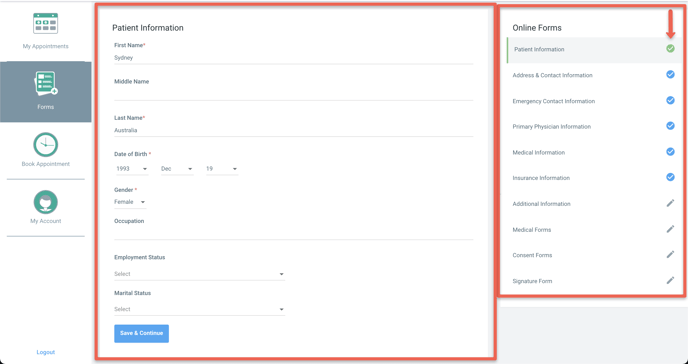
- There are some fields on the standard system forms that are required to be filled out by patients. Information entered on these forms will translate directly into the Patient File.
- Patient Information required fields: First Name, Last Name, DOB, Gender
- Address & Contact Information required fields: Primary Email Address
- Insurance Information required fields (if an insurance type is toggled on): Name of Primary/Secondary Insurance, ID # on insurance
Once patients get to the Medical Forms section, a list will display of the Medical Questionnaires you've built. To start filling these out, patients will click "Complete Forms" and be brought through each form listed automatically. Once the questionnaires are complete, patients will be brought to their Read & Sign forms automatically.
When all forms are complete, patients will see this message:
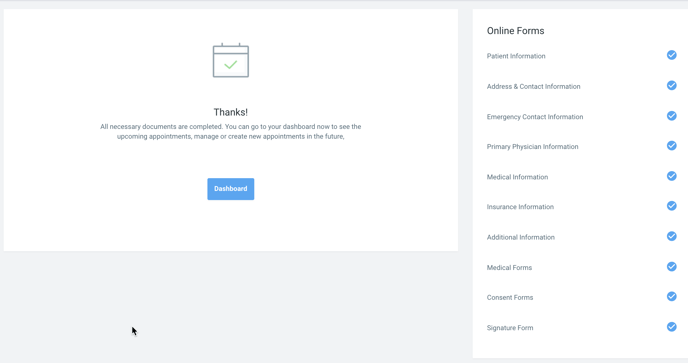
What if my patient hasn't registered their Patient Portal account?
A Patient Portal account is REQUIRED for patients to fill out their forms. Forms cannot be completed in advance of an appointment if a patient does not have a Patient Portal account. There are built-in prompts for your patients to create account their Patient Portal account if they attempt to click the Complete Forms button without having a registered Patient Portal account.
If your patient does not want to create a patient portal account, does not have access to internet, or does not have an email address, they will be able to fill out forms via the Onboarding Workflow on your iPad once they are in the office.