How Do Patients Create Patient Portal Accounts?
Learn how your patients can create their Patient Portal accounts
Once you've set up your Patient Portal Preferences, there are four ways patients will be prompted to create a Patient Portal account:
- Manually, explained in this article. When they click the "Create Account" button sent within an email invite, they will be prompted to Register with the following pieces of information:
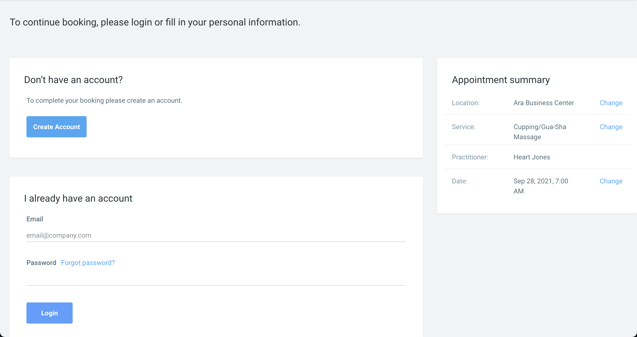
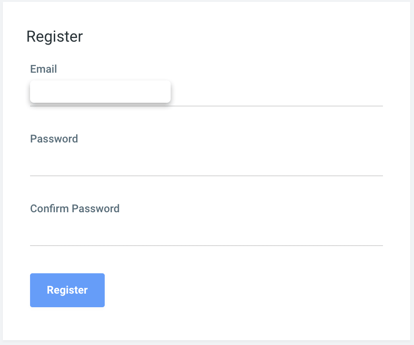
- If a new patient (or an existing patient who is not logged in) goes to schedule an appointment on your booking page, they will be prompted to create an account after selecting the time for their service.
- A patient can register for a Patient Portal account directly from Patient Portal homepage by clicking the "Create an Account to Book an Appointment" (or sign in if they have an account):
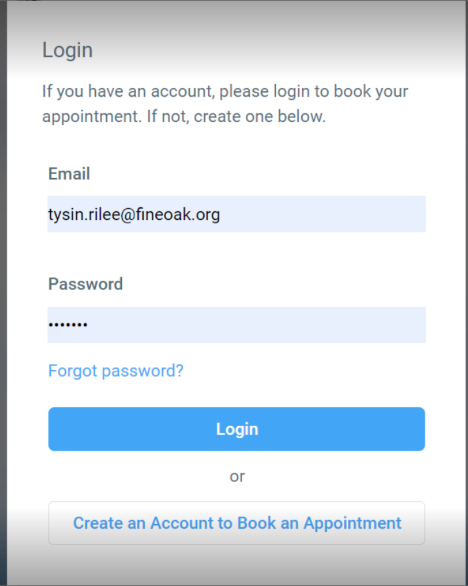
After a patient has created an account, they will receive an email to verify their account by creating a password.
- If an appointment is created on your end, and the patient clicks the Complete Forms or Manage my Appointment button within their confirmation email, they will be redirected to Register (same as Step 1).