How Do I Import Patient Files? I'm Having Problems With The .csv Import
You can import up to 500 patients at a time, but you've got to do it the right way.
With Unified Practice, you can import your patient demographics from a .csv file format.
The .csv file format is a comma separated value file format, that can be imported from a spreadsheet or database.
- The maximum number of patients that you can import is 500 patients at a time.
- If your list is bigger, then split it into 2 lists.
- Do not forget to add column headers for each of the files
Headers Are:
- First Name
- Middle Name
- Last Name
- Age
- DOB
- Gender
- Address 1
- City
- State
- Country
- Phone 1 (mobile)
- Phone 2 (land line)
- Fax
*Make sure you don't have extra characters, such as periods after names of states, or hyphens in hyphenated names (should not contain non-ascii characters)
*Make the list as clean as possible.
Uploading:
If you want to import your patients demographic file, go to Clinic Settings > Import Patients.
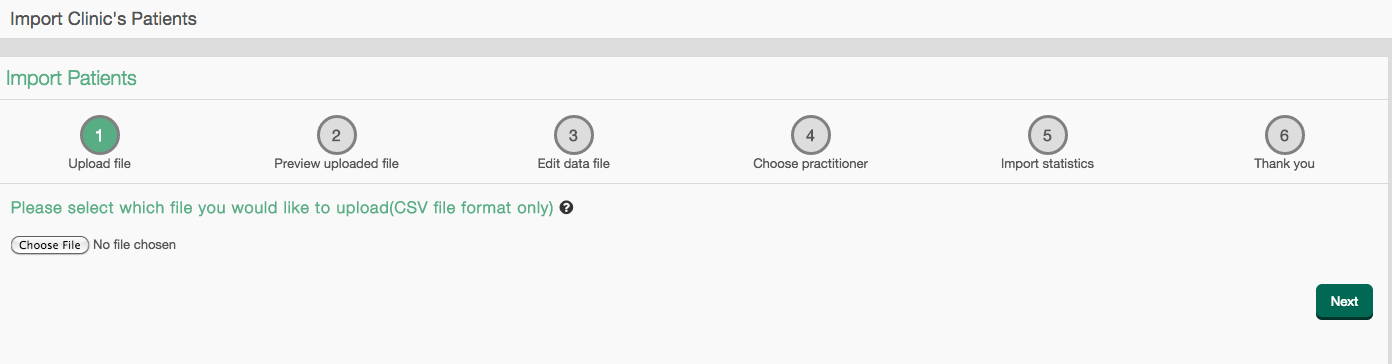
Next: Select "Choose File" for the file you want to import in. Once you do that, you will see the file name next to the choose file button.
Then: Select the "Next" button.
Over each column, there is a drop down menu to choose the correct heading, such as First name, Last name, Address 1, City, State, phone number.
Once you select a title for each column and select next, then you may see an error list, and each row will have a remove or edit button next to it.
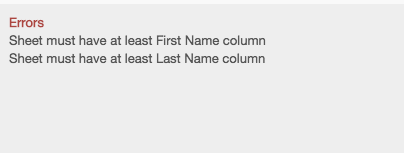

Once you have removed or edited the rows, then you select the "Review" button at the bottom to continue.
If your file is fine, then you select the Practitioner you want these patients to be connected with and your patients will be available for your use!