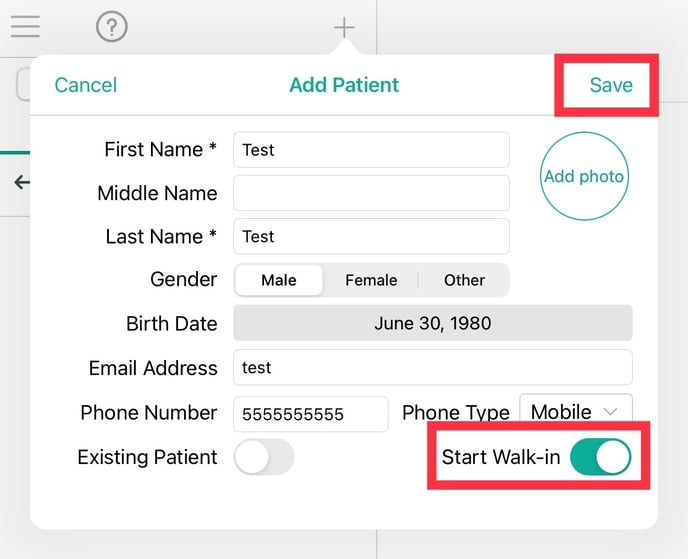How Do I Create A Walk-In Appointment?
Learn how to quickly add appointments to your calendar and create SOAP notes for your Walk-In patients.
Within the iPad EHR for TCM app, you can start a walk-in appointment if one was not previously scheduled.
On your iPad from your UnifiedPractice dashboard
- Select Patient List
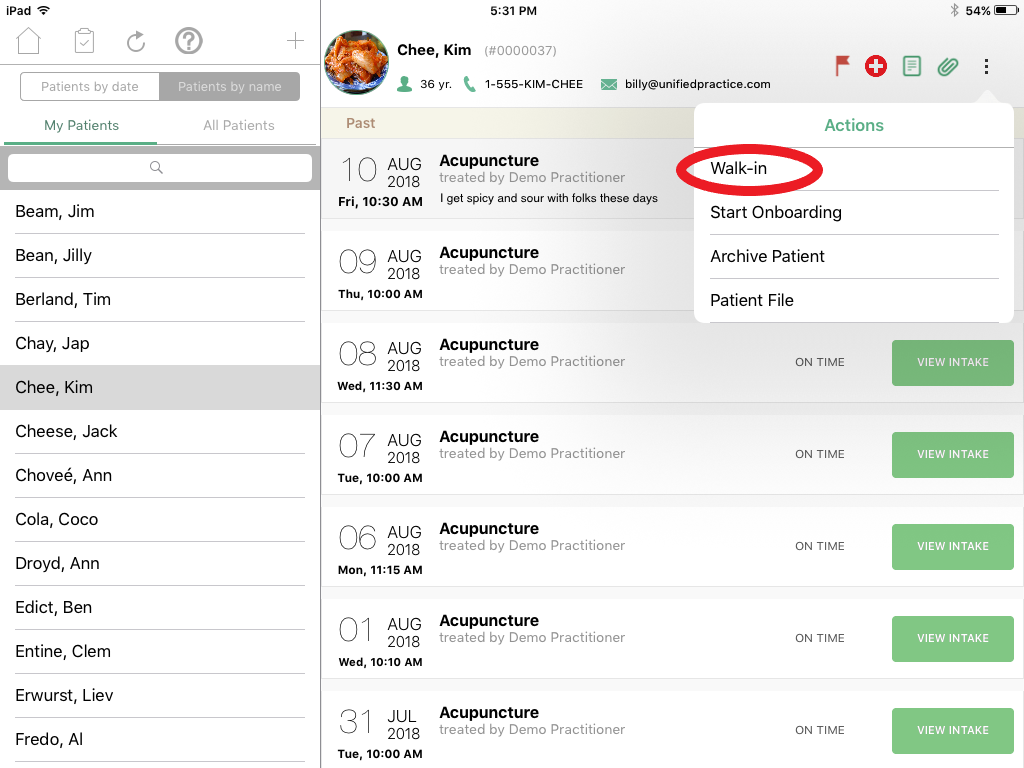
- For a new patient: Select the + button on the top of the screen to enter the patients information before proceeding to the next step. Toggle Start Walk in to On.
- For an existing patient: Select Patient by name and search for the patient and then select the patients name so their profile appears on the right side.
- On the top right of the screen, click on the three vertical dots.
- Select Walk-in and this will both schedule an appointment on the Calendar for the current time and open a SOAP note at the same time.