How Do I Book an Appointment on the EHR Agenda App?
Learn how to Book Appointments on the EHR Agenda App
Jump to:
With the EHR Agenda App, you can book appointments on the go!
- Tap on the + Symbol, located in the bottom right of the Calendar screen
- Tap on New Appointment in the bottom right hand corner
- Fill out the Appointment information, then tap Save.
Important to note:
If there is a conflict with the appointment time you are trying to book there will be an error message that displays. If this happens please choose another date and time then tap Save.
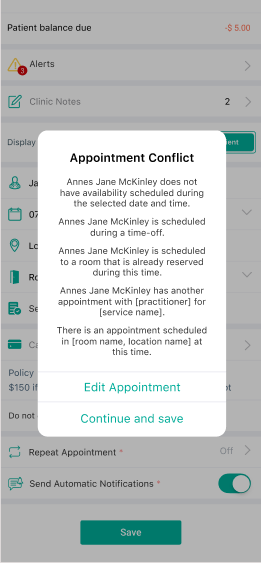
Availabilities based on practitioner schedule
- This will make it easier to determine what hours are available to book new appointments.
- A long tap on the desired hour will open a new appointment screen with the hour preselected.
- Grayed-out areas represent when the partitioner is not available.
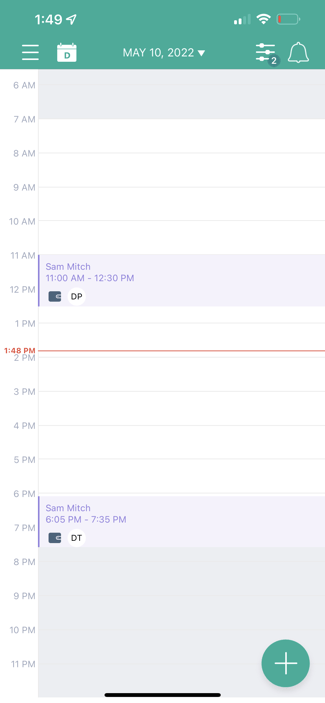
Alerts
- The Practitioner will receive detailed alerts specific to the appointment they are viewing.
- Easy access to sending Patient Portal invites, download balance statements or send reminders for completing onboarding forms.
- The Practitioner will see the number of alerts and list of alerts on the appointment.
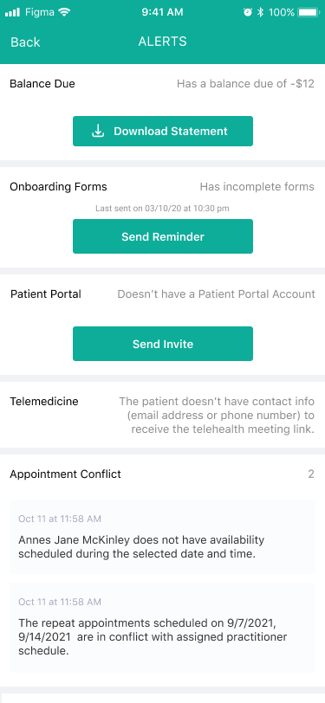
.png?width=325&name=Image%20from%20iOS%20(2).png)
Add New Patient
- You can now add a new patient with the iPhone app.
- Opt-in patients for SMS notifications.
- Enter more information for the patient profile.
- Manage the patient status as New or Existing
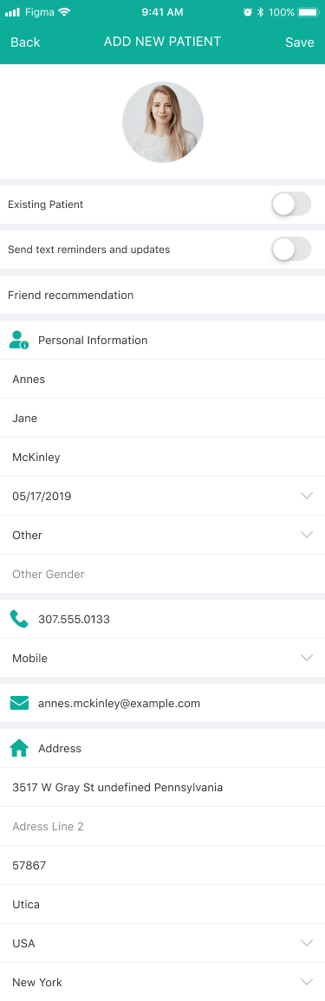
You can also edit, or reschedule an appointment. Right from the EHR Agenda app!