How can I Archive or Unarchive a patient file?
This article will demonstrate how to add and remove a patient file from "archived" status.
Steps to Archive a patient file:
- Clicking on the
 icon under the red flag section in the Patient File will display options to: Print the Patient File, Archive the Patient File, and initiate a Product Sale for the Patient.
icon under the red flag section in the Patient File will display options to: Print the Patient File, Archive the Patient File, and initiate a Product Sale for the Patient. - Click Archive to remove the patient from your active Patient List.
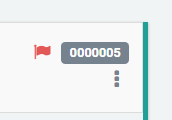
Steps to Unarchive a patient file:
1. To find a patient's archived file, look them up by their patient name or patient ID number from the Patient List > All Clinic Patients > All Patients and click the box marked "include archived patients". Archived patient files will have a small file box icon to the right of the patient ID number.
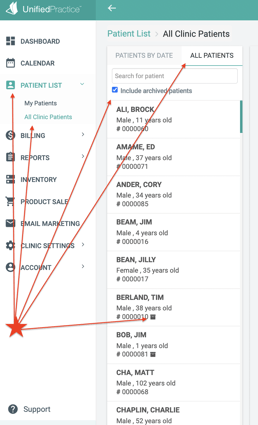
2. To unarchive a patient file, click the menu underneath the patient ID and click "unarchive patient".

That's it! Your patient's file will now be available for use and can be found using search tools.