Health Screening Forms FAQS
This article will cover general information and questions regarding patient health screening forms (Covid Forms).
This article will cover the occurrences you're most likely to encounter with Health Screening forms. If you're here instead to learn how to set up Health Screening forms within the system, please click the button below:
CONTENT
- Do forms get assigned at each appointment?
- When will my patients be able to fill out their health screening form?
- Why can't I see the screening forms on my Onboarding Forms page?
- Are patients required to sign or initial the forms?
- Can I make questions mandatory?
- How do I know if my patient has filled out their form prior to them coming into the office?
- Where can I see and print the completed screening forms?
- What does a health screening form look like?
Do forms get assigned at each appointment?
Forms are assigned at the time an appointment is scheduled based on the Patient Type and Service Type selected for each form. The form will only become available to your patients within the time frame set within Clinic Settings > Onboarding Forms > Screening Forms.
You can mix and match the combinations for each form. For example, if you don't want your COVID Screening form assigned to your telemedicine services, you can select the Service Type accordingly.
NOTE: If you booked an appointment before adding/activating your forms, they will not be assigned. You cannot retroactively assign forms to an appointment.
When will my patients be able to fill out their health screening form?
You can control how many hours before the appointment you would like the health screening form reminder(s) to be sent to your patients within Clinic Settings > Notification Settings > letter s. Screening forms reminder. The form will only become available to your patients within the time frame set here. Be sure to scroll down & click Submit to save your information!
Why can't I see the screening forms on my Onboarding Forms page?
The screening form may not be set to an Active status. To view the Inactive template provided, click the Include Inactive Items check box in the top right corner of the Onboarding Forms page. Once the box is selected, the Covid-19 Screening Form Template will appear in the Your Screening Forms section. You will be able to mark the form Active and click Edit to make any changes necessary.
Are patients required to sign or initial the forms?
Your patients will be able to click into these forms, answer questions, consent, and then add their own personal signature. They will be required provide a signature to proceed. That signature will then be added to the end of the form, and can be viewed in Patient File > Forms.
Can I make questions mandatory?
Yes, you can. Navigate to the Onboarding Forms section and click Edit next to your health screening form. To make a question mandatory, click the Edit icon to the right of the question and check the Is Required box within the screen. Marking a question mandatory on your health screening forms will ensure your patients are filling out the entire form before adding their signature.
How do I know if my patient has filled out their form prior to them coming into the office?
On the web, there are two places to view a patient's health screening forms.
- In Patient List, select the patient and click on the Forms tab.
- In Calendar, select the appointment, the mini details screen will allow for you to see if the forms have been completed here, or click on Open Patient File located under the Patient name on the mini details screen and then click on the Forms tab.
In both cases, if the form titles are in red or have a red eye next to them, the patient has not filled out the form. If the form titles are in green or have a green eye next to them, the patient has filled out the form.
On the iPad, forms can be accessed from the patient file header or from any SOAP note header by tapping the appropriate forms icon.
Where can I see and print the completed health screening forms?
You will be able to see and print the completed screening forms within Clinic Settings > Forms tab. Click Preview icon (the little eyeball) next to the form and then click Print in the upper right corner.
What does a health screening form look like?
The following image is the pre-loaded template pertaining to Covid-19 Unified Practice has provided:
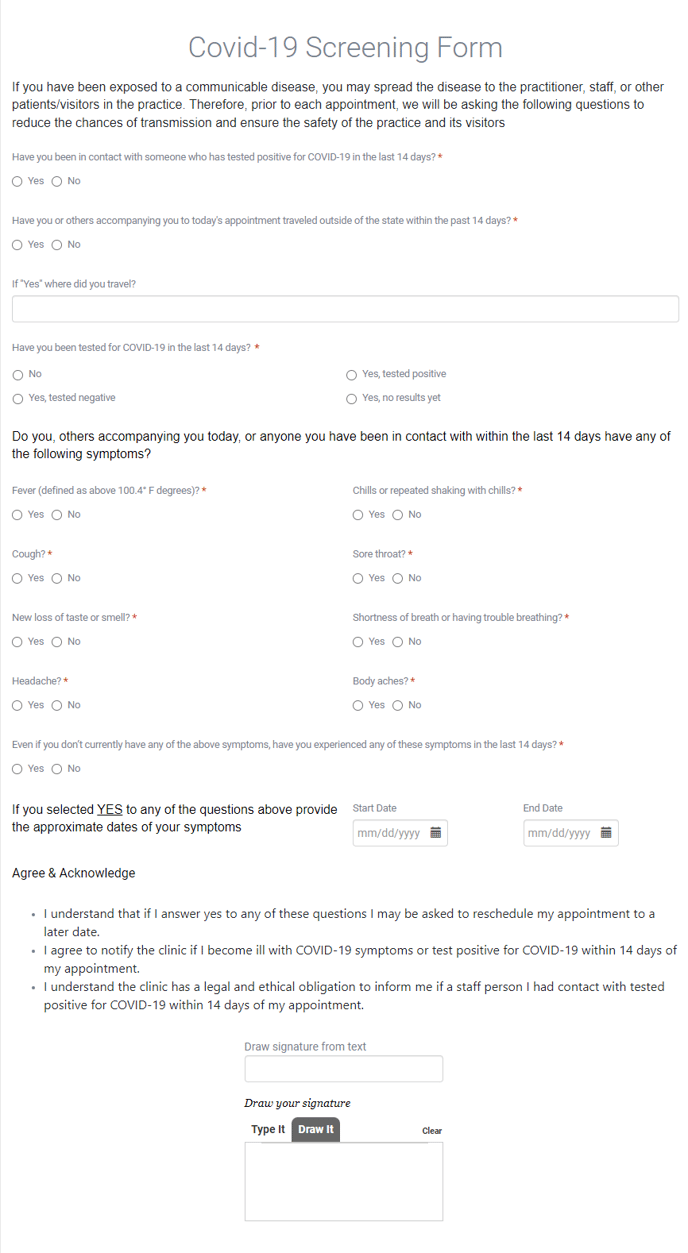
To view the template, click the Include Inactive Items check box in the top right corner of the Onboarding Forms page. Once the box is selected, the Covid-19 Screening Form Template will appear in the Your Screening Forms section. You will be able to click Edit to mark the form Active and make any changes necessary. This form is for reference only, so the clinic is ultimately responsible for ensuring the form meets local health regulations for Covid-19.
If you have any additional questions, or if these questions/answers don't address your issues, please reach out to our support team!