Google Calendar Sync: How To Sync Your Schedule To Your Google Calendar
Would you like your appointments to display on your Google Calendar in a HIPAA compliant way? Follow these steps.
Please Note: Google Calendar is a feature for Practitioner accounts only. One Practitioner account will be able to be linked to one Google Account to show that specific Practitioners schedule.
* This integration is only available with our Enhanced and Premium Subscriptions. If you would like to upgrade, please contact our Support Team at support@unifiedpractice.com.
Follow the steps:
- Log in to the Unified Practice account you would like to sync Google Calendar with.
- Navigate to Account and then select My Account.
- Click Calendar Sync
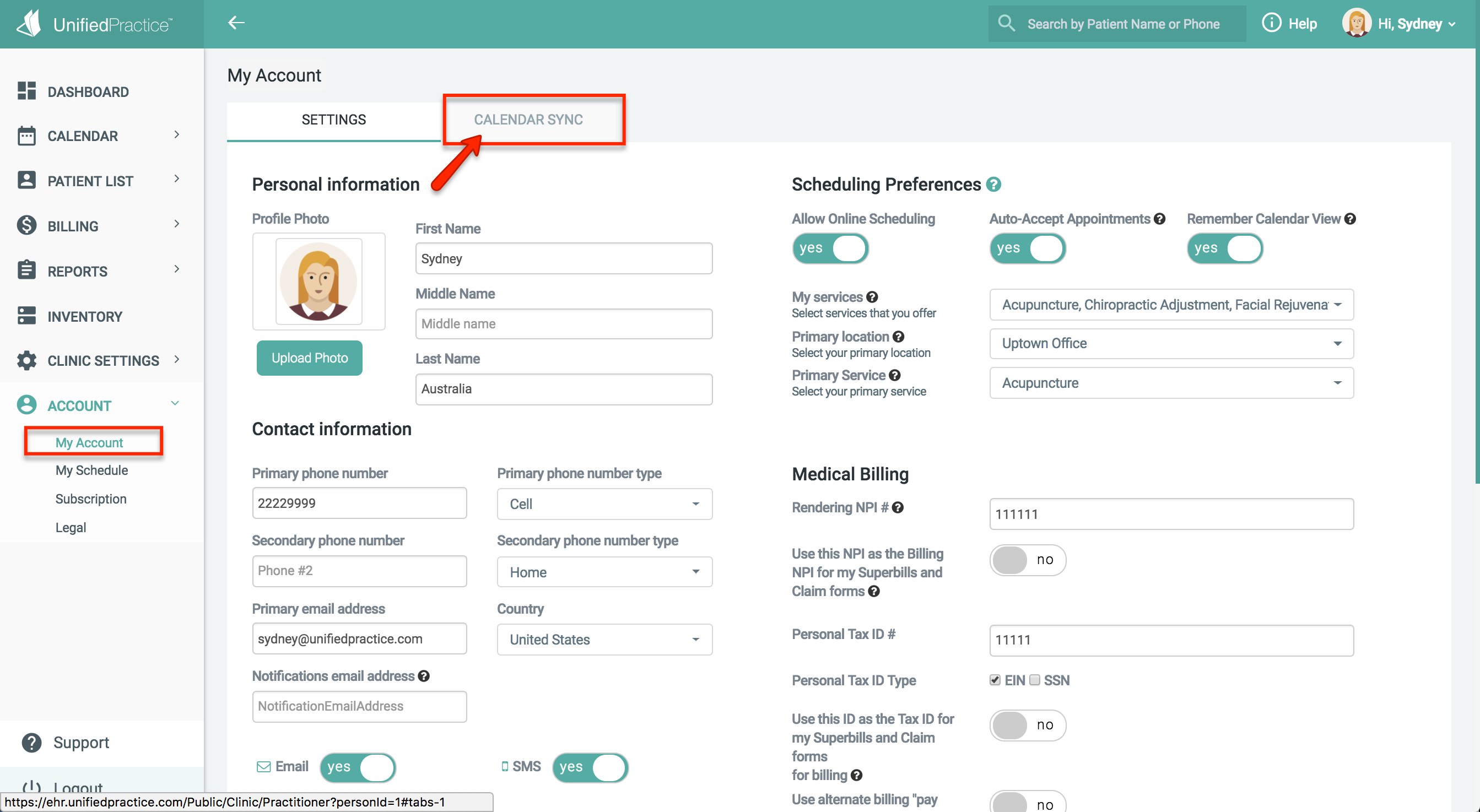
- Important: Please ensure that any pop-up blockers are disabled.
- Then, click Connect
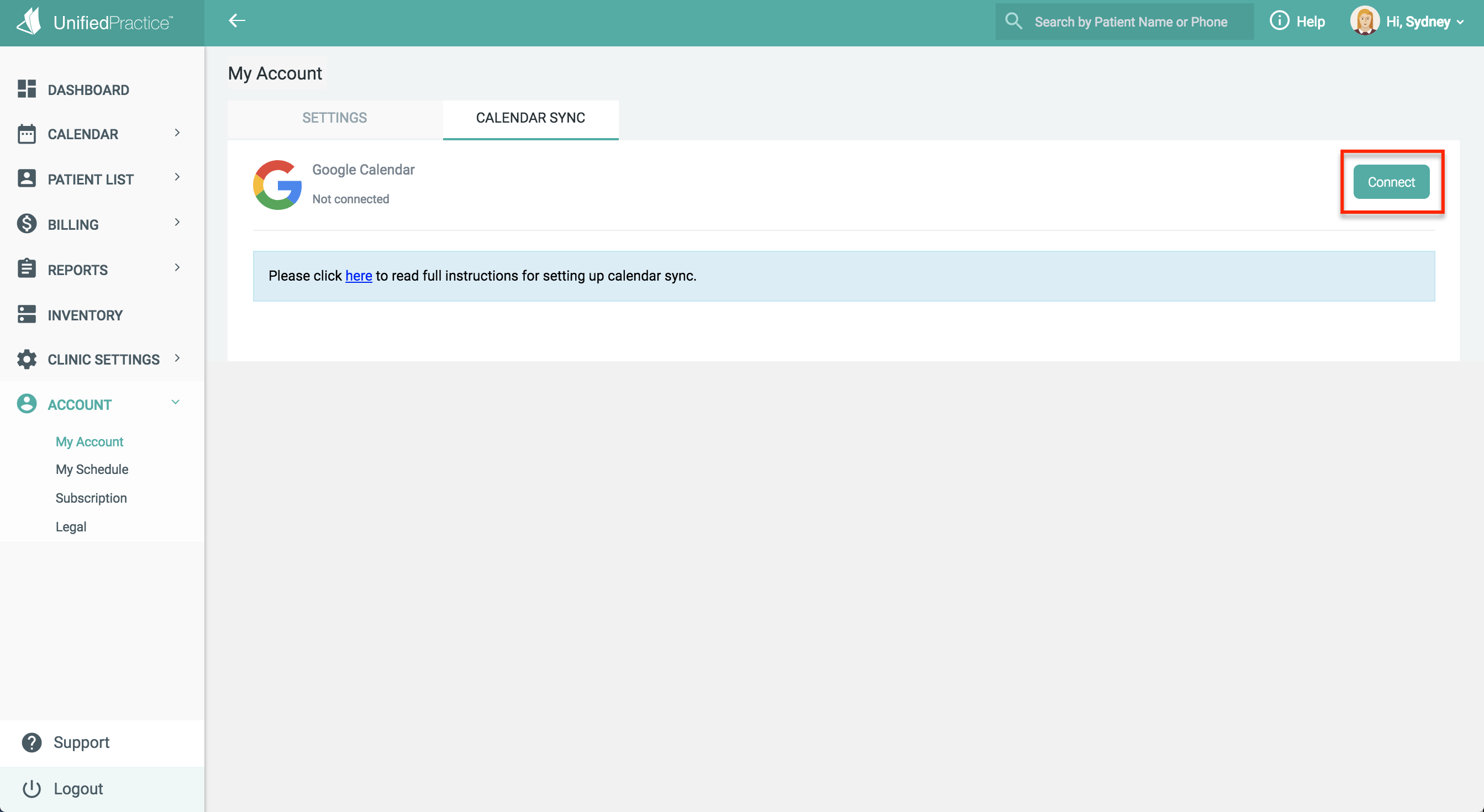
- You will then be prompted to enter your login information for your Google Account.
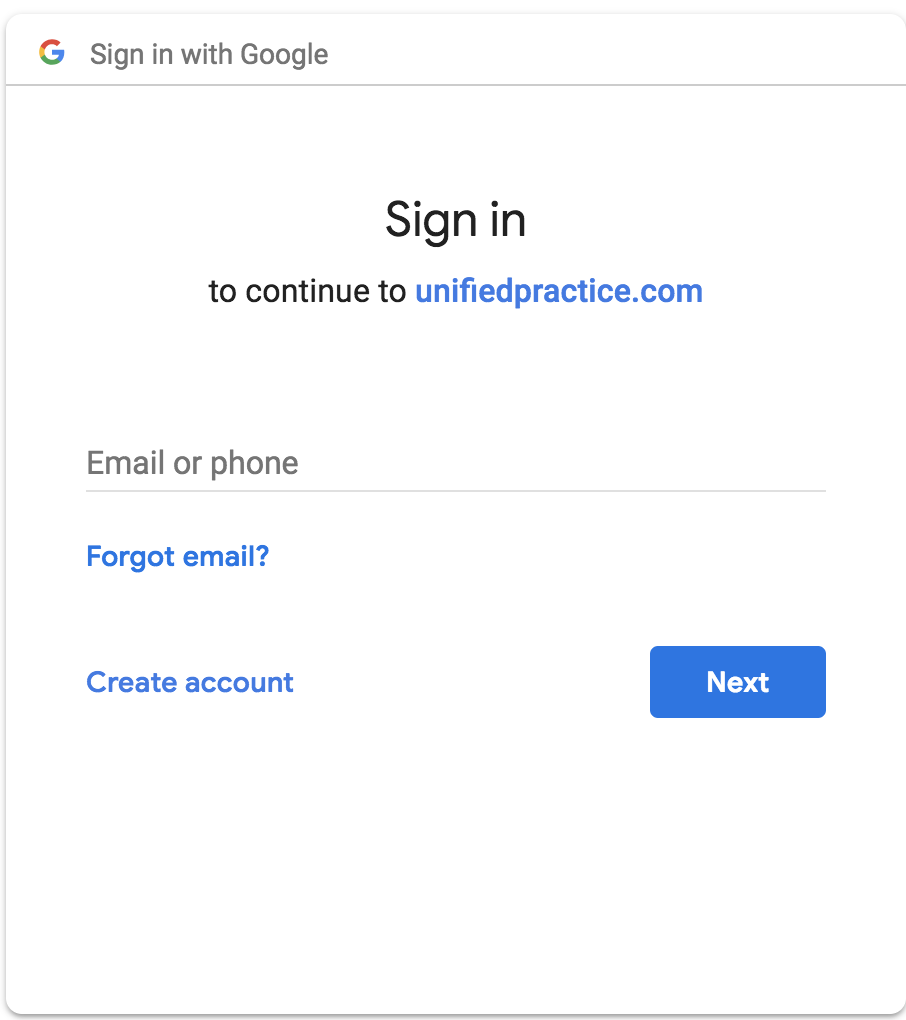
- Once logged in you will see the name of the connected account listed, and be asked to allow access to your Google account. Click "Allow" to proceed.
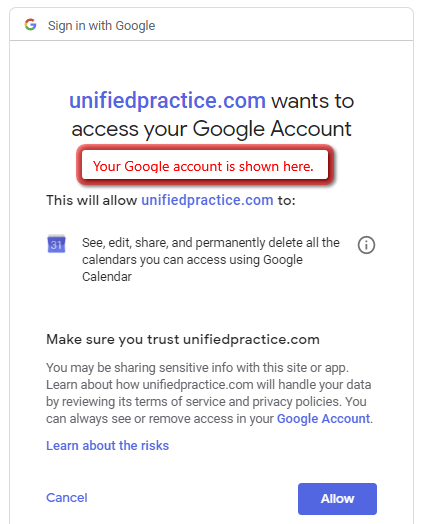
- You can then select which calendar you would like to sync to from the drop down menu.
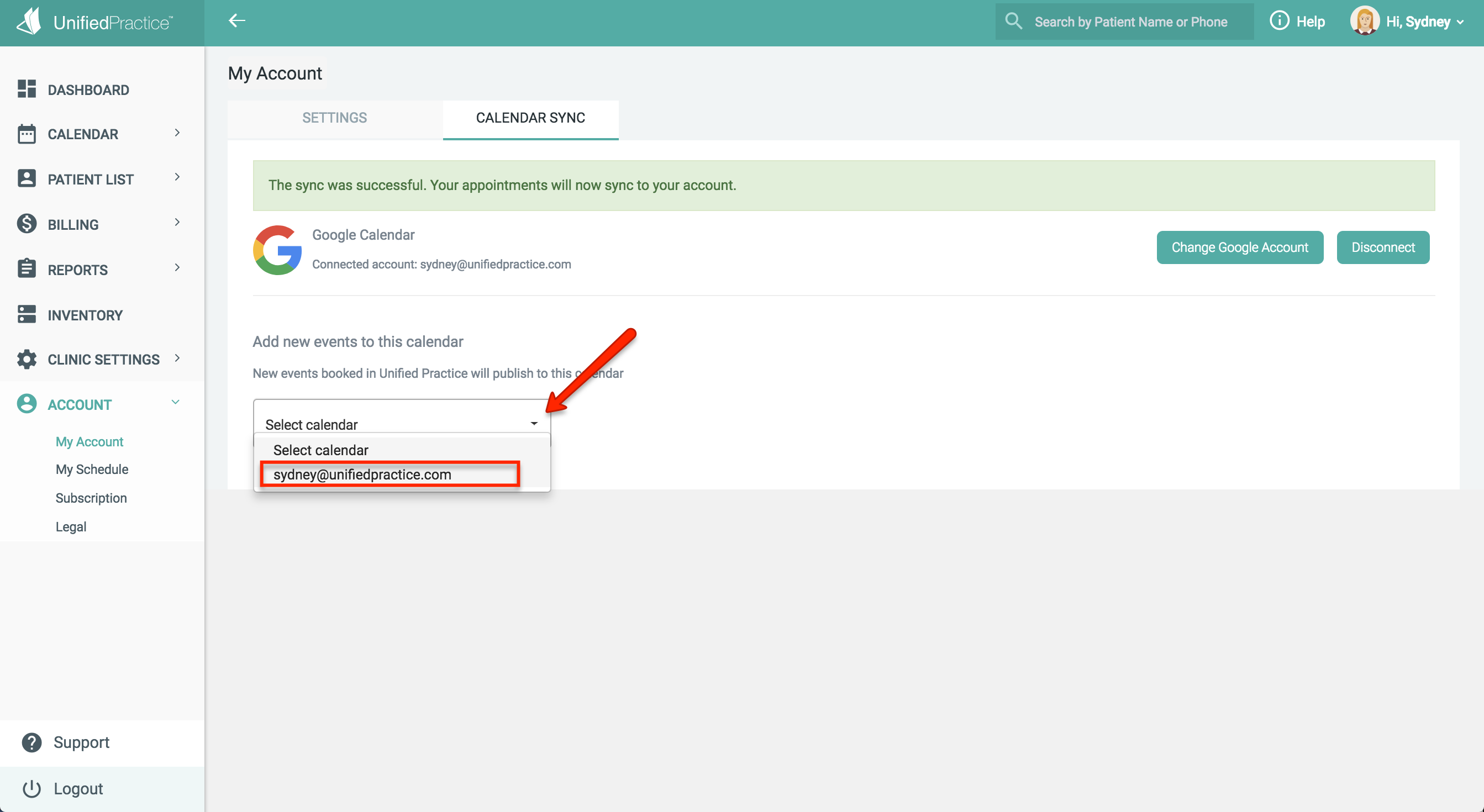
- Your Unified Practice calendar will now sync to your personal Google Calendar.
Once your Unified Practice Calendar is synced with your Google Calendar, all appointments made in UP going forward will appear on your Google Calendar in a HIPAA compliant way (no patient identifying information will be pulled into Google). This is also a one-way street, meaning that events you enter on your Google Calendar will not be pulled into Unified Practice.
Appointments from your Unified Practice calendar will show up to three months in advance on your Google Calendar. (ex: You can see an appointment for April 1st in your Google Calendar on January 1st)
If you would like your schedule to also sync with iCal (Apple Calendar):
- First sync your schedule with a Google Calendar
- Then, on your iOS device open the Settings app
- On the left, scroll down and select Calendar
- In the calendar settings select Add Account
- Select Google
- You will then be prompted to sign in to Google. Make sure to log in to the same Google account you used to sync your Unified Practice Calendar. Your Schedule will now be available in iCal.