Editing a Final Payment
Learn how to edit a final payment
When the insurance company has already paid their maximum amount for the invoice, you can mark a payment as a final payment. This will transfer the responsibility of the remaining balance to the patient, or allow your clinic to write off the remaining balance as an adjustment.
In the event that you are receiving another payment from the insurance company, or the remaining amount due is no longer the responsibility of the patient, you can adjust this by simply editing the initial final payment.
Step 1 : Go to Patient File > Billing > Payments
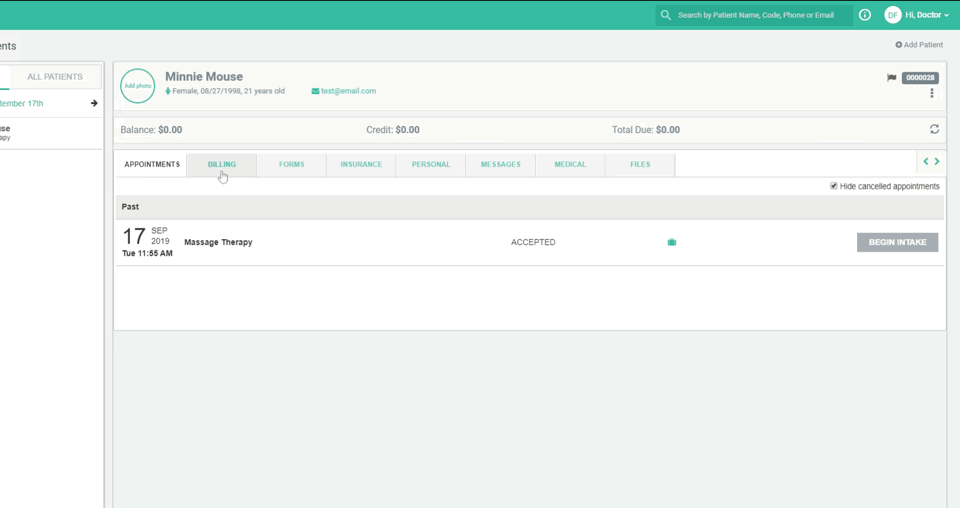
Step 2 : Edit the Payment
- Locate the payment from the insurance company.
- Once you have located the payment, click on the edit button (pencil icon).
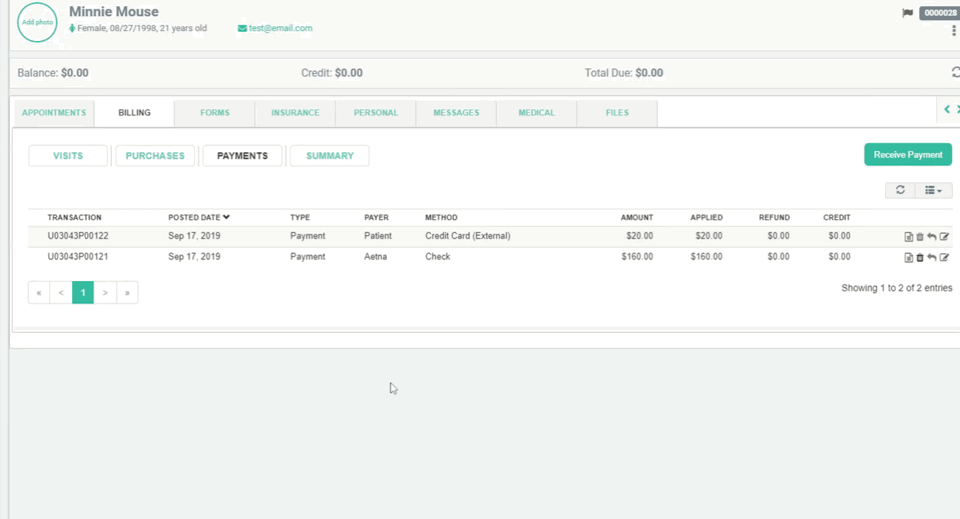
Pro Tip: You can also confirm the invoice date by clicking on the line to reveal the allocation. Then, click on the line once more to hide the allocation).
Step 3 : Remove Final Payment Status
Finally, click the edit icon under the actions column, and un-check the Final Payment check box. Then click the Save button.
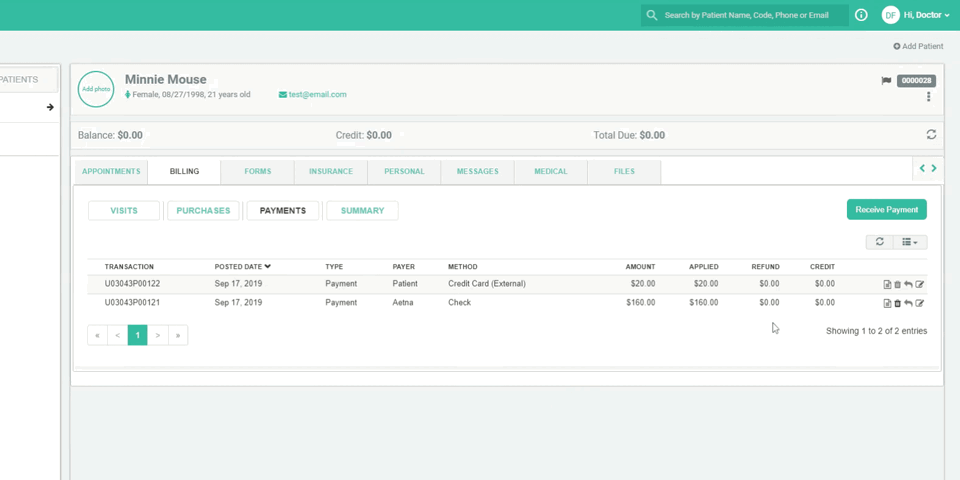
You should now be able to add that additional insurance payment, or uncheck the Amount due is patient responsibility check box on the Billing info pageand make the adjustments necessary.
If you have any additional questions, email us at support@unifiedpractice.com