Does Unified Practice Collect Insurance Card Information?
Learn how your patient's insurance card information can be added into their file
Jump to:
- How to turn on the Insurance Card section for patients
- How the Patient can add their insurance card information
- How the Clinic can add the patient's insurance card information
How to turn on the Insurance Card section for Patients
In order for patients to add their insurance card information, you will need to go to Clinic Settings then Insurance Information and turn on the following:
- The Do you Accept Medical Insurance button
- The Do you Accept Major Medical Insurance button (for major medical insurance such as Aetna, Cigna, etc.)
- The Do you Accept Personal Injury button (if you accept personal injury claims).
- The Do you Accept Workers Compensation button (if you accept workers comp).
How the Patient can add their Insurance Card Information
Patients can add their insurance card information in two places:
- The Patient Portal
- After the Patient logs in, they will click on My Forms.
- Then click on the Blue Circle next to the form they want to fill out.
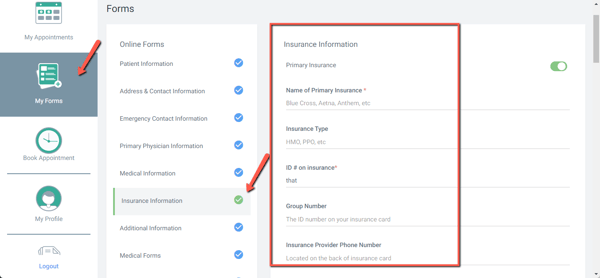
- The Onboarding Forms Process (from the Manage My Appointment button in the email or the iPad Start Onboarding forms process).
How the Clinic can add a Patient's Insurance Card Information
You can add the patient's insurance card information within the Insurance tab.
- You can also add the front and back image of the insurance card.
- Be sure to click on Save at the bottom of the page to preserve your changes.
Pro Tip
Within the Insurance tab, you can also add the following information:
- The insurance company you will bill for this patient
- Eligibility / benefits information
- Insured person information
- Prior Authorizations
If you have any additional questions, please reach out to us at support@unifiedpractice.com!