How to Delete a Claim
Learn how to delete a claim in Unified Practice
How to Delete a Claim
- Go to Billing > Claim List.
- There, make sure that you allow for Actions to be displayed on the page. You can check in the drop down menu to the right of the refresh button.
- Once you allow for Actions, the second icon (the trash can) will delete the claim.
How to Delete Multiple Claims
- You can delete multiple claims at once by checking the boxes on the left of each claim. Then select the large trash can to delete those claims.
- You can delete all claims by selected the checkbox next to Date Created. Then select the large trash can to delete all claims.